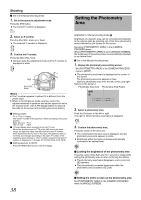JVC GY-HM100U Instructions - Page 35
ting the White, Balance - white balance
 |
UPC - 046838039522
View all JVC GY-HM100U manuals
Add to My Manuals
Save this manual to your list of manuals |
Page 35 highlights
Adjusting the White Balance Applicable to: Manual shooting mode M Ⅵ Set to the Manual shooting mode. Ⅵ Select a white balance type using the WHT.BAL. switch. You can select one of the three white balance types using the WHT.BAL. switch. WHT.BAL. Switch Description B Switches to the white balance type that is stored in Position B. If automatic white balance adjustment is performed at this position, the adjusted white balance is saved to Position B. A Switches to the white balance type that is stored in Position A. If automatic white balance adjustment is performed at this position, the adjusted white balance is saved to Position A. PRST(PRESET) Switches to the white balance setting (3200K or 5600K) in [PRESET TEMP.] of the [CAMERA PROCESS] menu. (A Page 60) Memo : ● You can assign the FAW (Full Auto White Balance) mode to the WHT.BAL. switch. (A Page 36) ND FILTER WHT.BAL. Switch Adjusting Automatic White Balance As the color of the light (color temperature) varies according to the light source, it is necessary to readjust the white balance when the main light source illuminating the subject changes. You can store two white balance types in memories A and B. Ⅵ Set to the Manual shooting mode. 1 . Set the ND filter according to the lighting. 2 . Set the WHT.BAL. switch to A or B. 3 . Locate a place with similar lighting conditions as the subject, place a white object near the center of the screen and zoom in to fill the screen with white. 4 . Press the Auto White Balance button. AWB AWB Button ● [AUTO WHITE A(B) OPERATION] is displayed while Auto White Balance is starting up. ● When the correct white balance is obtained, [AUTO WHITE A(B) OK] is displayed for about 5 seconds. 1 2 3 4 5 6 7 8 9 10 11 12 13 14 15 16 17 18 19 20 21 22 23 24 1 2 3 4 5 AUTO WHITE A 6 7 OK 8 9 10 11 Error displays If the white balance adjustment is not correctly completed, one of the following messages will appear for about 5 seconds. ● NG:OBJECT Displayed when there is not enough white color on an object, or when the color temperature is not suitable. Use another white object and adjust the white balance again. ● ERROR:LOW LIGHT Displayed when the light is too dim. Increase the intensity of the lighting, and adjust the white balance again. ● ERROR:OVER LIGHT Displayed when the light is too bright. Decrease the intensity of the lighting, and adjust the white balance again. Memo : ● Do not use highly reflective objects, such as metals. Doing so may result in improper white balance adjustment. 35