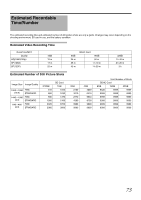JVC GY-HM100U Instructions - Page 71
Apply [RESET ALL MENU] in the [CAMERA - battery life
 |
UPC - 046838039522
View all JVC GY-HM100U manuals
Add to My Manuals
Save this manual to your list of manuals |
Page 71 highlights
Symptom Action Page Screen appears dark or whitish. ● Adjust the angle and brightness of the screen. 22 ● When used in cold places, the screen may appear darker. - ● The screen may be reaching the end of its service life. Consult our authorized dealers - or JVC service center. Screen display is difficult to see. ● The screen may be difficult to see if used in bright areas, such as under direct - sunlight. Screen is blank. ● Operate the camcorder. (If the camcorder is not operated for a certain length of time - when the AC adapter is in use, the screen will turn off automatically to save energy.) ● Press the DISPLAY button. 15 ● If the camcorder is in the still picture playback mode, set the [ON-SCREEN DISPLAY] 69 menu to [DISPLAY ALL] or [DISPLAY DATE ONLY]. Screen The remaining battery power is ● Charge the battery fully, use it up, and then charge again. 19 not correctly displayed. ● If the camcorder is used for long periods of time in high or low temperatures, or if the - battery is repeatedly charged, the remaining battery level may not be displayed correctly. Screen display is uneven. ● If the screen or surrounding parts have been pressed, remove your hands and leave - the camera for a short while. (Applying pressure causes image unevenness.) No display on the TV monitor. ● Set [DISPLAY ON TV] in the [CONNECTION SETTINGS] menu to [ON]. 63 No display on the LCD screen or ● Check the [PRIORITY SETTING] in the [CAMERA SETTINGS] menu. 66 viewfinder. ● When the HDMI, COMPONENT OUT or A/V OUT terminal is connected, video 49 images will not appear on the viewfinder. Remove the cable. Time code or user's bit is not ● Set [TC DISPLAY] in the [TC/UB] menu to [TC] or [UB]. 64 displayed. Unable to switch from the shooting mode to playback mode. ● Check whether the pause mode of continuous clip recording is set. If it is, end the file 28 before switching the mode. Sound or video is interrupted. ● Sometimes playback is interrupted at the connecting section between two scenes. - Playback A part of the TV monitor screen ● Set [HDMI OUTPUT] in the [CONNECTION SETTINGS] menu to [AUTO]. 63 appears shaky. Images look unnatural on the TV ● Adjust [VIDEO OUTPUT] in the [CONNECTION SETTINGS] menu to match your TV 63 monitor screen. (long and thin, monitor. etc.) Recorded videos cannot be found on the index screen. ● Check the video file format or video format. (Adjust the [FILE FORMAT], [SYSTEM 61 SELECT], and [REC MODE] menu settings to match the video format to be played 62 back.) The camcorder heats up. ● This is not a malfunction. (The camcorder may become warm when used for a long - time.) The indicating lamp does not blink during charging. ● Check the remaining battery power. 20 (The indicating lamp stops blinking when the battery is fully charged.) ● When charging the battery in a hot or cold environment, ensure that the temperature - is within the allowable operating temperature range. (Charging may stop to protect the battery if the temperature is outside the allowable range.) Others The camcorder operates slowly ● Copy the files on the SD card to a PC, and delete them from the SD card. (If there are - when switching between video and still picture modes or when many still pictures (more than 1000 files) on the SD card, it takes time for the camcorder to process the files.) turning the power on or off. The remote control does not ● Replace the battery. 18 work. ● Set [REMOTE] in the [CAMERA SETTINGS] menu to [ON]. 66 ● The remote control may not function outdoors or under strong light conditions. - Ⅵ The following phenomena are not malfunctions. ● The screen momentarily turns red or black when the sun enters the field of view. ● Black dots, or shiny red, blue, or green spots appear on the screen. Ⅵ Reset the camcorder when it does not function properly. 1 . Turn the power [OFF]. 2 . Remove the battery and AC adapter from the camcorder, reattach them, and turn on the power. (The LCD screen contains 99.99 % or more effective pixels, but 0.01 % or fewer pixels may be inactive or always lit.) 3 . Apply [RESET ALL MENU] in the [CAMERA SETTINGS] menu. 71