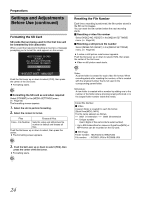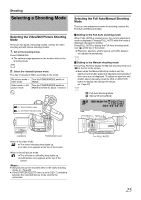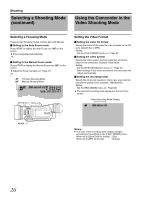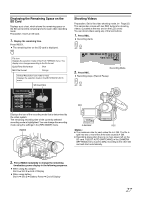JVC GY-HM100U Instructions - Page 29
ing the Camcorder in the, Still Picture Shooting Mode
 |
UPC - 046838039522
View all JVC GY-HM100U manuals
Add to My Manuals
Save this manual to your list of manuals |
Page 29 highlights
Using the Camcorder in the Still Picture Shooting Mode Setting the Picture Quality, Recording Size, and Sensitivity Preparation: Set to the still picture shooting mode. (A Page 25) Ⅵ Picture quality Set the [IMAGE QUALITY] menu. (A Page 67) ● The setting values of the above menu items are displayed on the monitor screen. Ⅵ Picture size Set the [IMAGE SIZE] menu. (A Page 67) ● The setting values of the above menu items are displayed on the monitor screen. Ⅵ Sensitivity Set the [GAIN UP] menu. (A Page 68) Size Picture Quality A [9999] B [9999] Capturing Still Pictures Preparation: Set to the still picture shooting mode. (A Page 25) 1 . Press [SNAPSHOT] halfway. ● The camcorder automatically adjusts the focus and exposure. Once the adjustment is complete, the focus icon turns green, and the shutter speed is displayed. A [0010] B [9999] Shutter Speed Display Focus Icon 2 . Press [SNAPSHOT] all the way down. ● A still picture is recorded. APHOTOB appears on the monitor screen during the recording process. Remaining Number of Shots A [0010] B [9999] Recording SNAPSHOT MIC 29