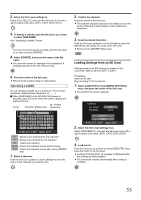JVC GY-HM100U Instructions - Page 55
Loading Setting, from an SD Card
 |
UPC - 046838039522
View all JVC GY-HM100U manuals
Add to My Manuals
Save this manual to your list of manuals |
Page 55 highlights
2 . Select the file to save settings to. Select [FILE SELECT], and push the Set Lever to the left or right to select a file name. (EXT1, EXT2, EXT3, EXT4) 3 . To specify a subtitle, push the Set Lever up or down to select [SUB NAME]. See ASpecifying a subtitleB below. If you do not want to specify a subtitle, push the Set Lever up or down to select [UPDATE]. 4 . Select [UPDATE], and press the center of the Set Lever. ● The execution screen for saving the file is displayed. A message appears at the end of the process. 5 . Press the center of the Set Lever. ● Returns to the camera image or index screen. Specifying a subtitle You can specify a subtitle up to a maximum of 10 one-byte characters. (Alphanumeric characters Ⅵ When [SUB NAME] of the [STORE FILE] screen is selected, press the center of the Set Lever to display the keyboard screen. Cursor No. of Input Character Display Area Characters SUB NAME SCENE ABCDE FG 1 H I J K LMN 4 OPQRS TU 7 VWX Y Z@ - _ Clear Cancel 5/10 23 56 89 .0 SELECT SET MENU QUIT Moves cursor backward by one character Moves cursor forward by one character Clear Clears one character Cancel Closes the keyboard screen without saving Closes the keyboard screen after saving (ENTER key) 1 . Select a character. Push the Set Lever up/down or to the left/right to move the cursor to the character you want to enter. 2 . Confirm the character. Press the center of the Set Lever. ● The selected character appears in the display area on the screen. Repeat the above steps to enter subsequent characters. 3 . Save the entered characters. Push the Set Lever up/down or to the left/right to select the ENTER key, then press the center of the Set Lever. ● Returns to the [STORE FILE] screen. Loading Settings from an SD Card Settings saved on an SD card can be loaded on the camcorder. Select a file from EXT1 to EXT4. Preparation Insert an SD card. Stop recording if it is in progress. 1 . Select [LOAD FILE] in the [CAMERA SETTINGS] menu, and press the center of the Set Lever. ● The [LOAD FILE] screen appears. LOAD FILE FILE SELECT SUB NAME EXT1 SCENE SELECT EXECUTE CANCEL SET MENU QUIT 2 . Select the file to load settings from. Select [FILE SELECT], and push the Set Lever to the left or right to select a file name. (EXT1, EXT2, EXT3, EXT4) 3 . Load the file. Push the Set Lever up or down to select [EXECUTE]. Next, press the center of the Set Lever. ● Loading of the file starts. (A message is displayed while the settings are being loaded.) ● The camcorder reboots automatically after loading is complete. 55