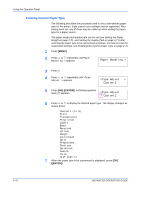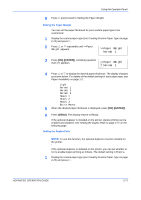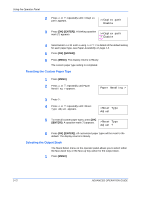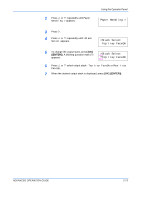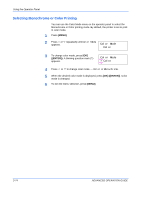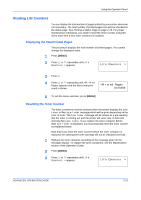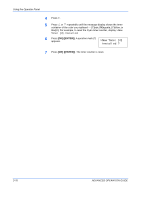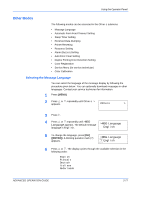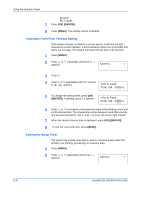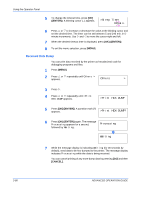Kyocera C270N Operation Guide - Page 101
Reading Life Counters, Displaying the Total Printed s, Resetting the Toner Counter
 |
UPC - 632983011935
View all Kyocera C270N manuals
Add to My Manuals
Save this manual to your list of manuals |
Page 101 highlights
Using the Operator Panel Reading Life Counters You can display the total number of pages printed by your printer whenever it is necessary. The total number of printed pages can also be checked on the status page. See Printing a Status Page on page 2-15. For proper maintenance scheduling, you need to reset the toner counter using this menu each time a new toner container is installed. Displaying the Total Printed Pages This procedure displays the total number of printed pages. You cannot change the displayed value. 1 Press [MENU]. 2 Press U or V repeatedly until Life Counters > appears. Life Counters > 3 Press Z. 4 Press U or V repeatedly until >Printed Pages appears and the latest total print count is shown. >Printed Pages 0123456 5 To exit the menu selection, press [MENU]. Resetting the Toner Counter The toner containers must be replaced when the printer displays the Low toner or Replace toner message which will be given depending on the color of toner. The Low toner message will be shown as a pre-warning that the toner is running out and the printer will soon stop, at that time showing Replace toner. If you replace the toner container before Replace toner is displayed, you must manually reset the toner counter as explained below. Note that if you reset the toner counter before the toner container is replaced, the subsequent toner warnings will not be indicated correctly. 1 Replace the toner container according to the message given on the message display. To replace the toner containers, see the Maintenance section of the Operation Guide. 2 Press [MENU]. 3 Press U or V repeatedly until Life Counters > appears. Life Counters > ADVANCED OPERATION GUIDE 2-75