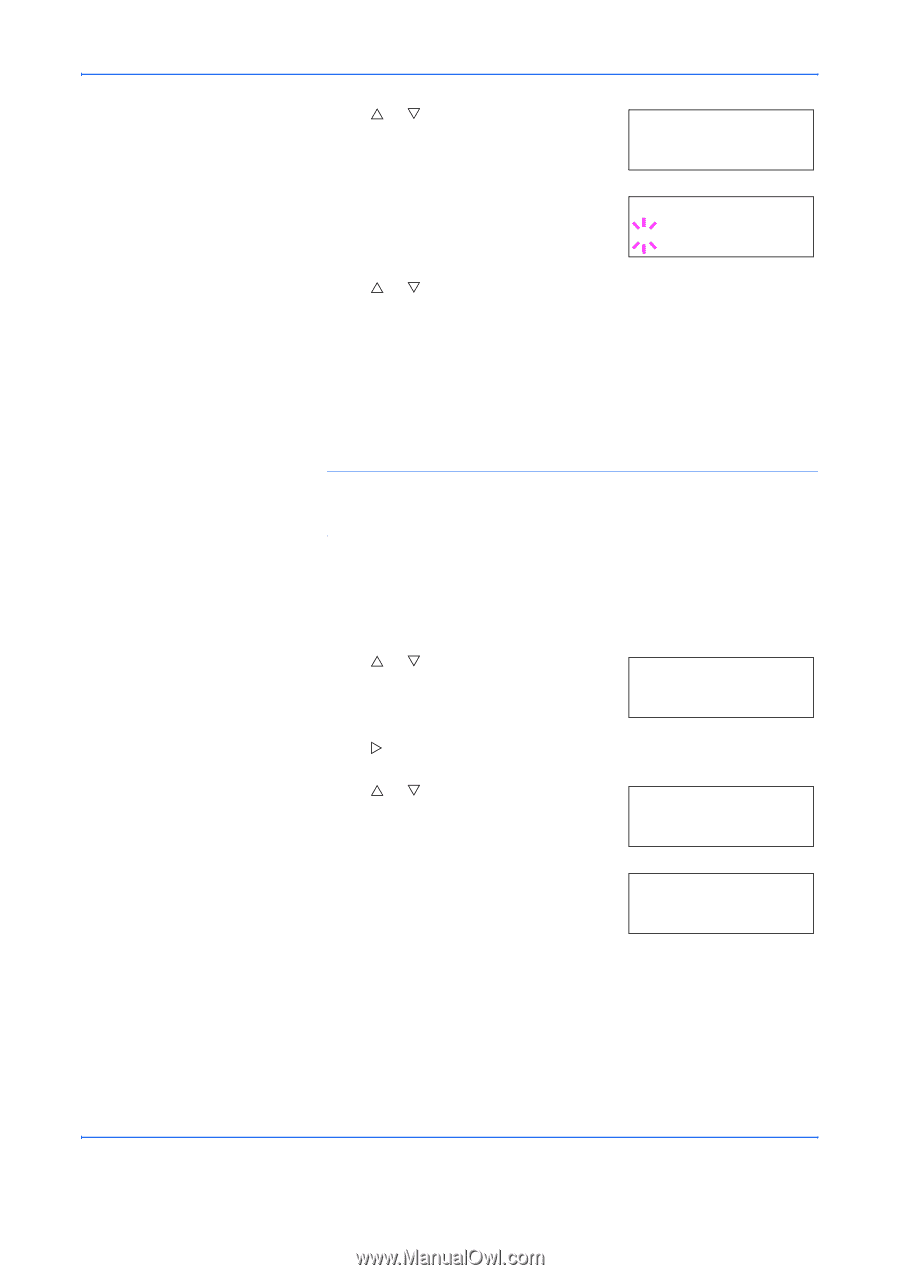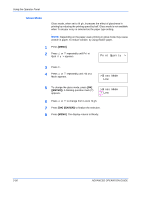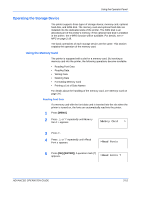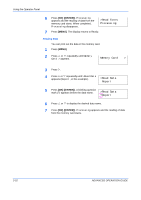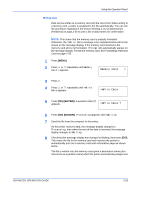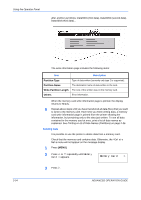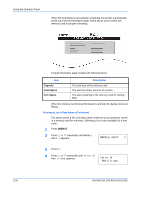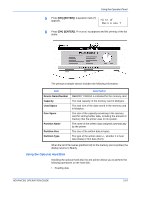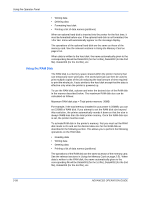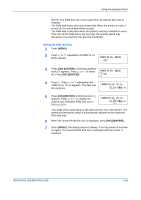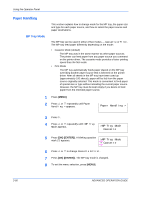Kyocera C270N Operation Guide - Page 81
Formatting a Memory Card
 |
UPC - 632983011935
View all Kyocera C270N manuals
Add to My Manuals
Save this manual to your list of manuals |
Page 81 highlights
Using the Operator Panel 4 Press U or V repeatedly until >Delete Data appears. The data name also appears (Report, in this example). >Delete Data Report 5 Press [OK] ([ENTER]). A blinking question mark (?) appears before the data name. >Delete Data ?Report 6 Press U or V to display the desired data name. 7 Press [OK] ([ENTER]). Processing appears and the data is deleted from the memory card. The display returns to Ready. Formatting a Memory Card A new memory card must be formatted before it can be used in the printer. Formatting allows data to be written to the memory card. NOTE: Formatting will destroy any existing data on a storage device including a used memory card. Formatting of the memory card must be executed from the printer. When a new memory card is inserted in the printer's slot, Format error Memory card will appear on the message display. 1 Press [MENU]. 2 Press U or V repeatedly until Memory Card > appears. Memory Card > 3 Press Z. 4 Press U or V repeatedly until >Format appears. >Format 5 Press [OK] ([ENTER]). A question mark (?) appears. >Format ? 6 Press [OK] ([ENTER]). Processing appears and formatting of the memory card starts. ADVANCED OPERATION GUIDE 2-55