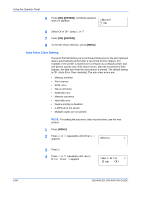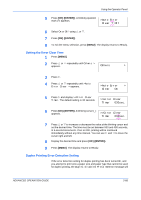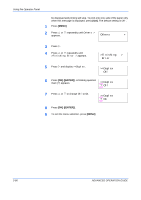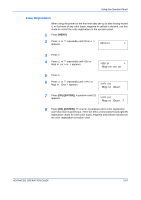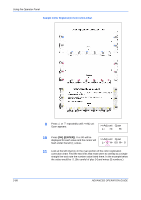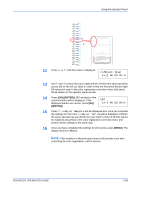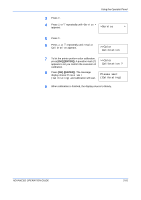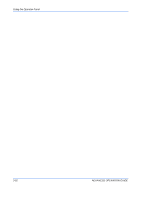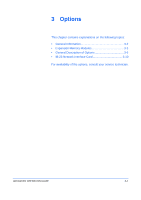Kyocera C270N Operation Guide - Page 115
>>Adjust Cyan, H= 00 R= 0, L=-2 H= 00 R=+1, OK] [ENTER], ENTER], MENU]
 |
UPC - 632983011935
View all Kyocera C270N manuals
Add to My Manuals
Save this manual to your list of manuals |
Page 115 highlights
Using the Operator Panel 12 -9 -8 -7 -6 -5 -4 -3 -2 -1 0 L +1 +2 +3 +4 +5 +6 +7 +8 +9 Color Registration Correction Chart Press U or V until that value is displayed. >>Adjust Cyan L=-2 H= 00 R= 0 13 Use Z and Y to move the cursor right and left. Perform the same operation as you did for the left (L) value in order to find the horizontal (H) and right (R) values for cyan in the color registration correction chart, and select those values on the operator panel as well. 14 Press [OK] ([ENTER]). OK? and each of the entered values will be displayed. If the OK? displayed values are correct, press [OK] L=-2 H= 00 R=+1 ([ENTER]). 15 Press V. >>Adjust Magenta will be displayed and, once you complete the settings for that color, >>Adjust Yellow will be displayed. Perform the same operation as you did for the cyan chart in order to find the values for magenta and yellow in the color registration correction chart, and perform those settings in the same way. 16 Once you have completed the settings for all 3 colors, press [MENU]. The display returns to Ready. NOTE: If the problem of skewed-color printout still persists even after correcting the color registration, call for service. ADVANCED OPERATION GUIDE 2-89