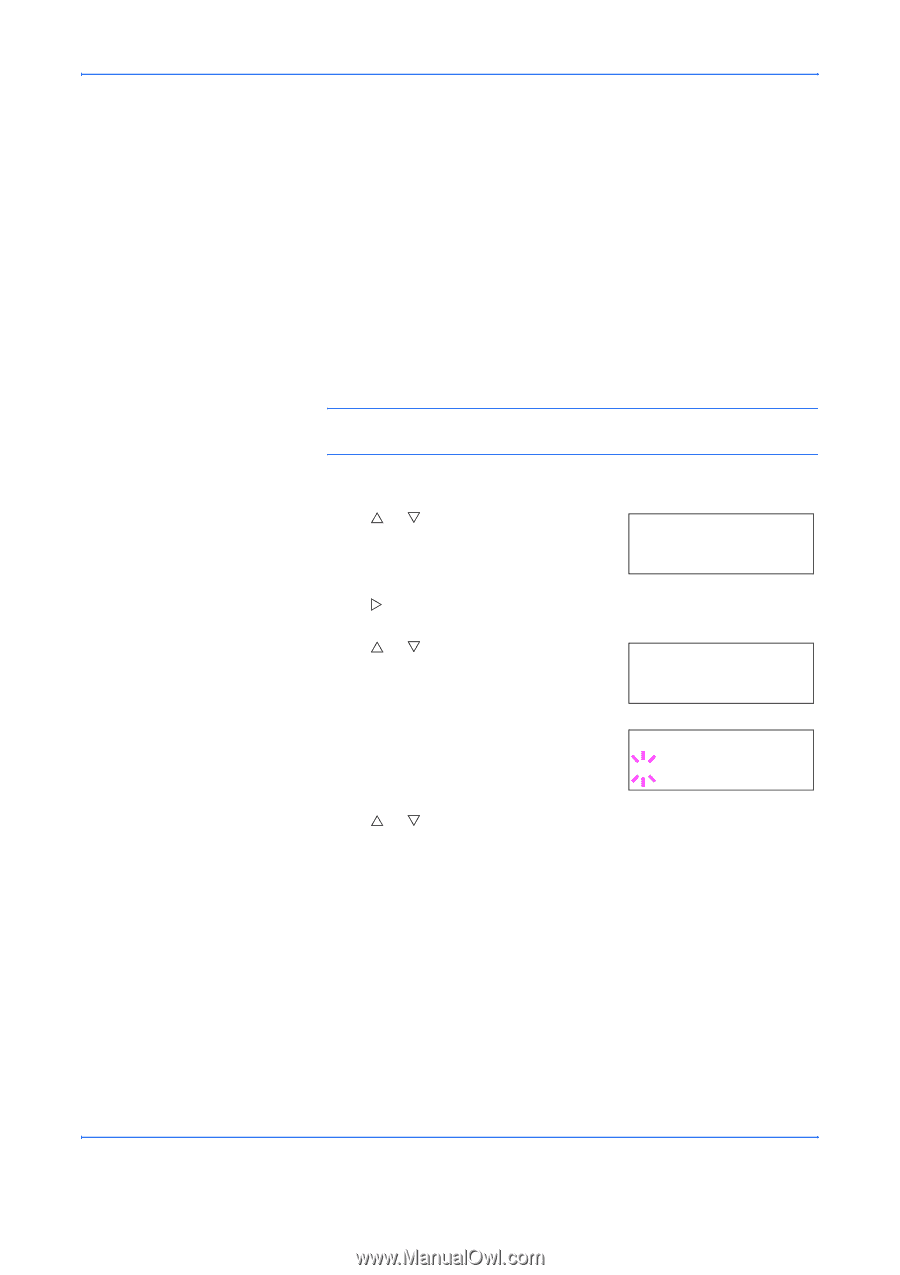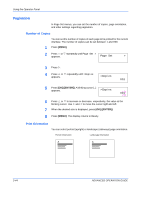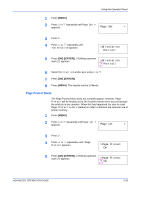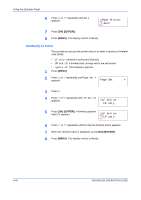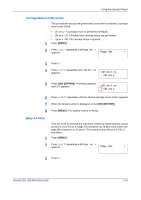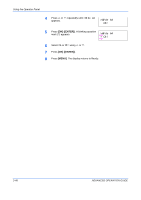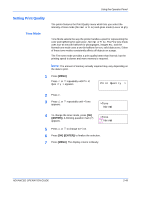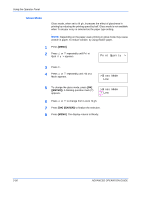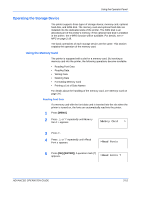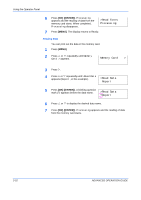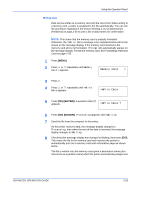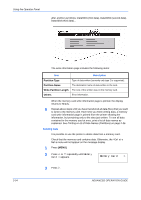Kyocera C270N Operation Guide - Page 75
Setting Print Quality, Tone Mode
 |
UPC - 632983011935
View all Kyocera C270N manuals
Add to My Manuals
Save this manual to your list of manuals |
Page 75 highlights
Using the Operator Panel Setting Print Quality Tone Mode The printer features the Print Quality menu which lets you select the intensity of tone mode (Normal or Fine) and gloss mode (Low or High). Tone Mode selects the way the printer handles a pixel for representing the color and halftoning for each pixel - Normal or Fine. The Fine tone mode uses four-bit smooth halftone for photographs, images etc.; and the Normal tone mode uses a two-bit halftone for text, solid objects etc. Either of these tone modes consistently affects all objects on a page. The Fine tone mode provides a print quality better than Normal, but the printing speed is slower and more memory is required. NOTE: The amount of memory actually required may vary depending on the data to print. 1 Press [MENU]. Press U or V repeatedly until Print Quality > appears. Print Quality > 2 Press Z. 3 Press U or V repeatedly until >Tone appears. >Tone Normal 4 To change the toner mode, press [OK] ([ENTER]). A blinking question mark (?) appears. >Tone ? Normal 5 Press U or V to change to Fine. 6 Press [OK] ([ENTER]) to finalize the selection. 7 Press [MENU]. The display returns to Ready. ADVANCED OPERATION GUIDE 2-49