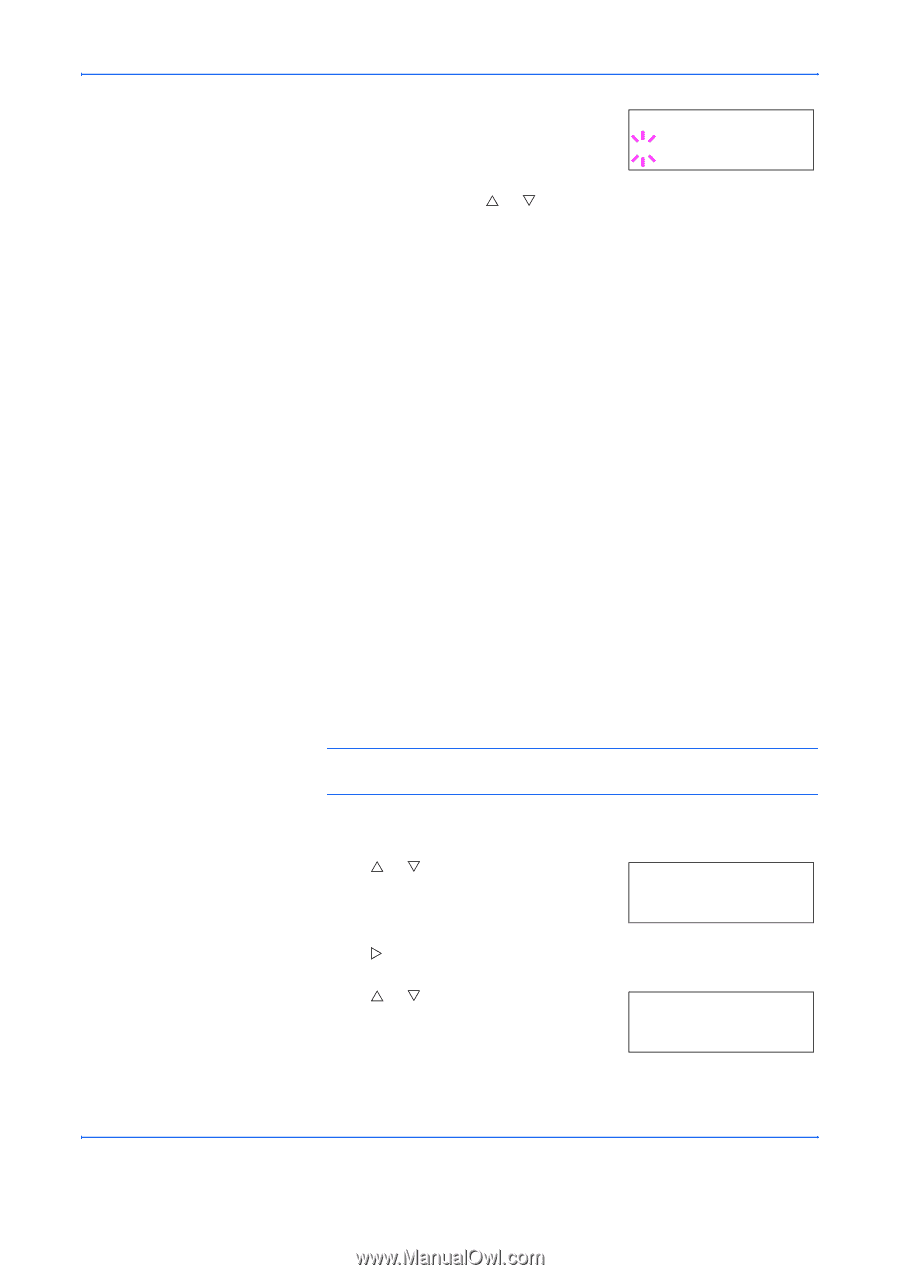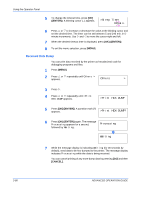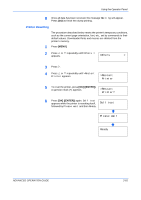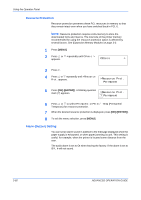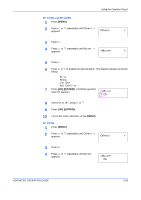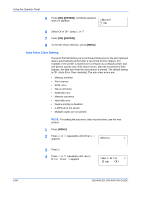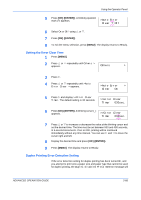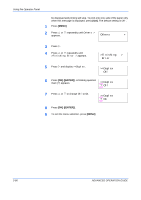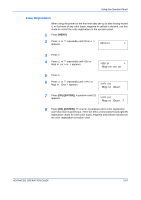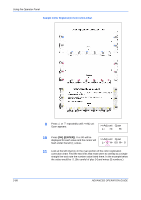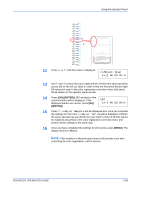Kyocera C270N Operation Guide - Page 110
Auto Error Clear Setting, >Buzzer, Others, >Auto Error, Clear
 |
UPC - 632983011935
View all Kyocera C270N manuals
Add to My Manuals
Save this manual to your list of manuals |
Page 110 highlights
Using the Operator Panel 5 Press [OK] ([ENTER]). A blinking question mark (?) appears. >Buzzer ? On 6 Select On or Off using U or V. 7 Press [OK] ([ENTER]). 8 To exit the menu selection, press [MENU]. Auto Error Clear Setting If an error that still allows you to continue printing occurs, the next received data is automatically printed after a set period of time elapses. For example, if the printer is shared over a network as a network printer and one person causes one of the above errors, after the set period of time elapses, the data sent from the next person is printed. The default setting is Off (Auto Error Clear disabled). The auto clear errors are: • Memory overflow • Print overrun • KPDL error • File is not found • RAM disk error • Memory card error • Hard disk error • Duplex printing is disabled • e-MPS job is not stored • Multiple copies are not printed NOTE: For setting the auto error clear recovery time, see the next section. 1 Press [MENU]. 2 Press U or V repeatedly until Others > appears. Others > 3 Press Z 4 Press U or V repeatedly until >Auto Error Clear > appears. >Auto Error > Clear Off 2-84 ADVANCED OPERATION GUIDE