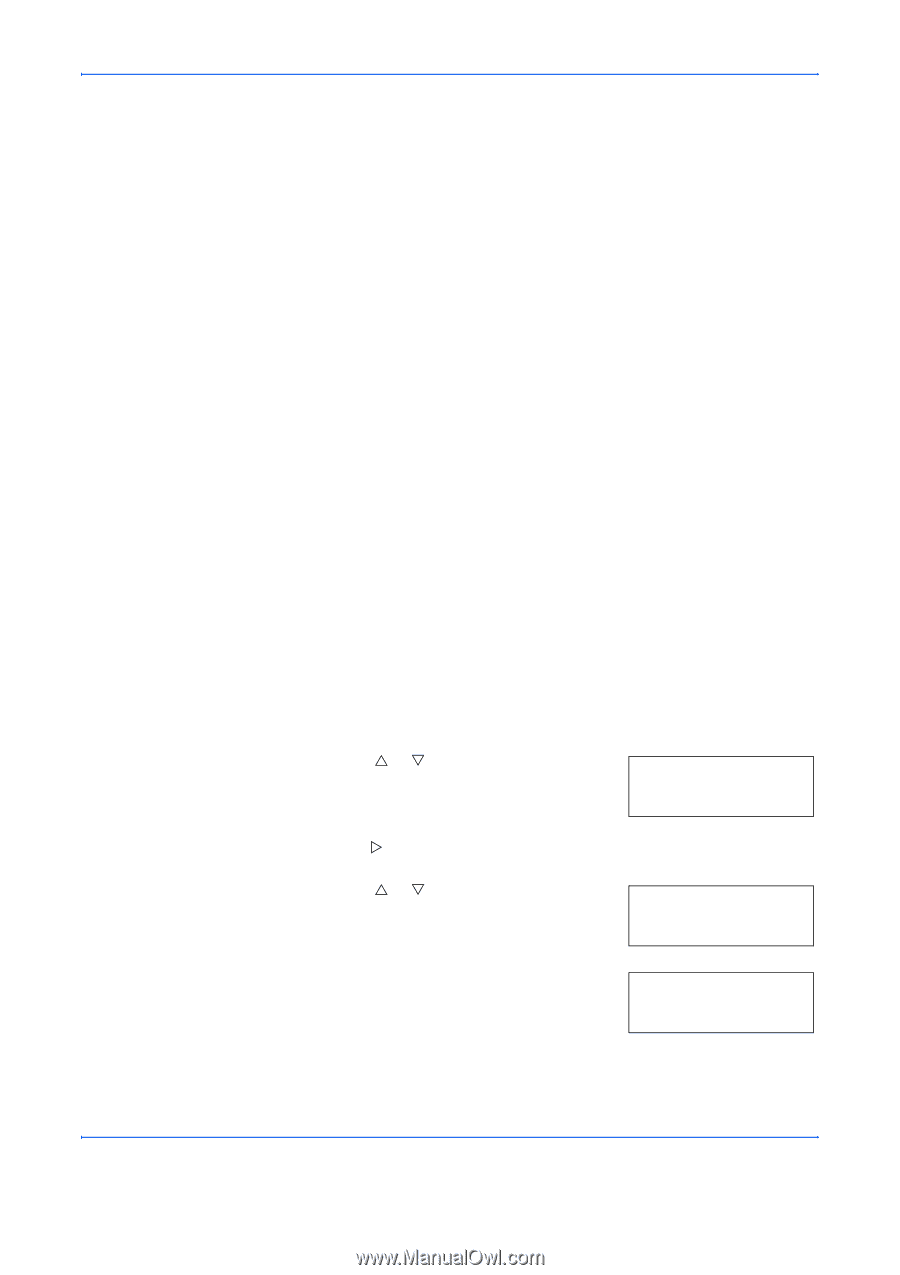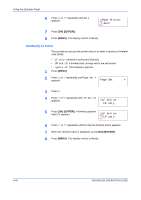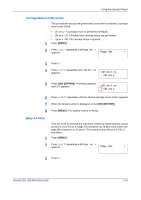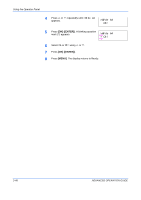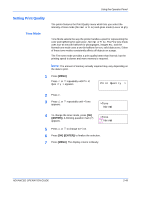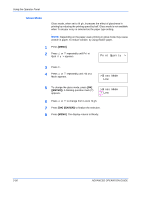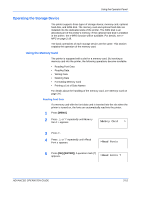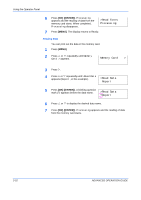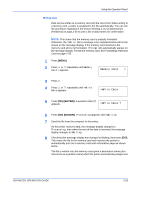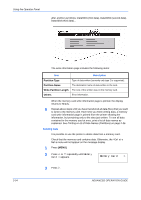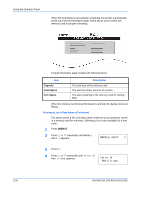Kyocera C270N Operation Guide - Page 77
Operating the Storage Device, Using the Memory Card, Reading Font Data
 |
UPC - 632983011935
View all Kyocera C270N manuals
Add to My Manuals
Save this manual to your list of manuals |
Page 77 highlights
Using the Operator Panel Operating the Storage Device The printer supports three types of storage device; memory card, optional hard disk, and RAM disk. The memory card and optional hard disk are installed into the dedicated slots of the printer. The RAM disk is an allocated part of the printer's memory. If the optional hard disk is installed in the printer, the e-MPS function will be available. For details, see eMPS on page 2-18. The basic operations of each storage device are the same. This section explains the operation of the memory card. Using the Memory Card The printer is equipped with a slot for a memory card. By inserting a memory card into the printer, the following operations become available. • Reading Font Data • Reading Data • Writing Data • Deleting Data • Formatting Memory Card • Printing a List of Data Names For details about the handling of the memory card, see Memory Card on page 3-6. Reading Font Data If a memory card with the font data card is inserted into the slot when the printer is turned on, the fonts are automatically read into the printer. 1 Press [MENU]. 2 Press U or V repeatedly until Memory Card > appears. Memory Card > 3 Press Z. 4 Press U or V repeatedly until >Read Fonts appears. >Read Fonts 5 Press [OK] ([ENTER]). A question mark (?) appears. >Read Fonts ? ADVANCED OPERATION GUIDE 2-51