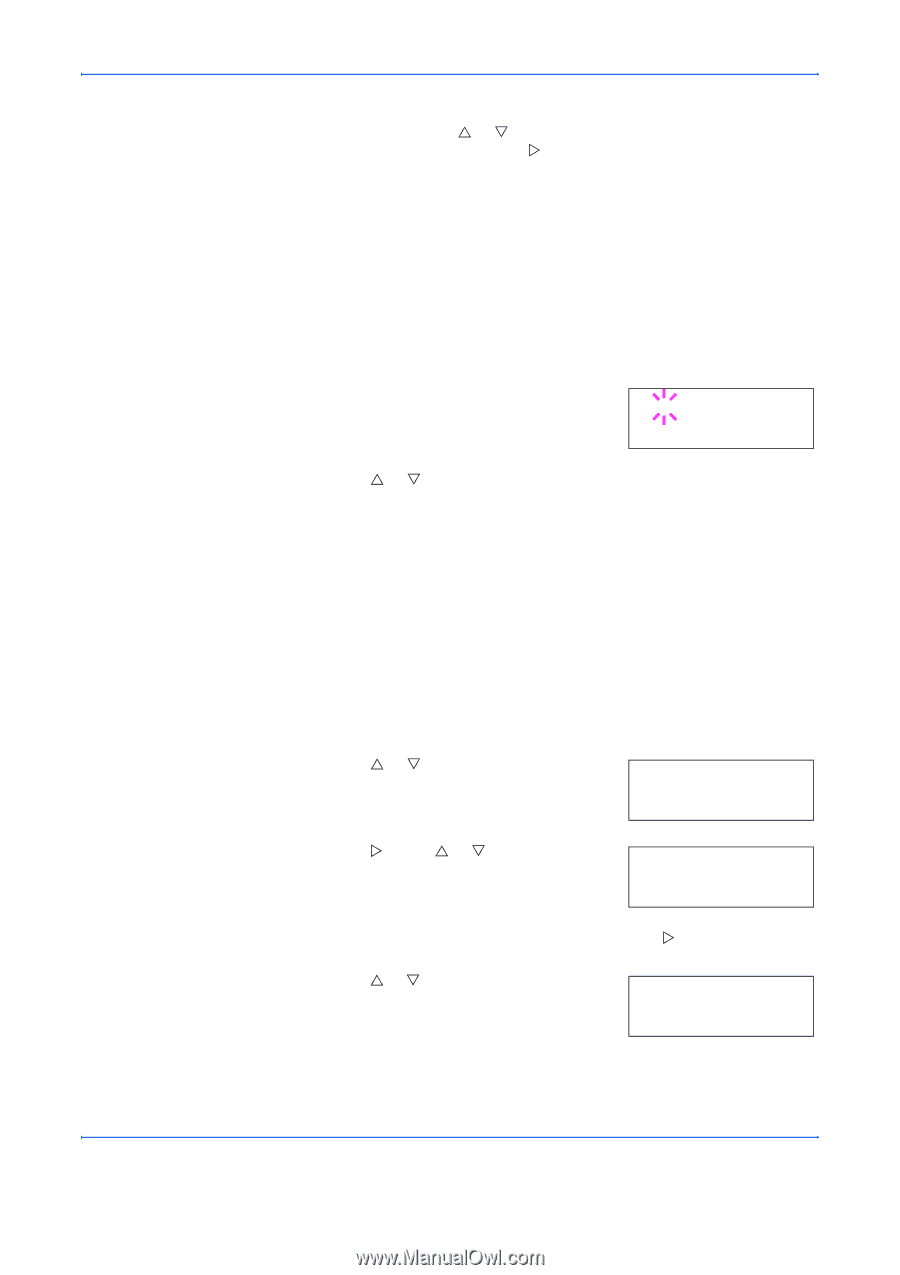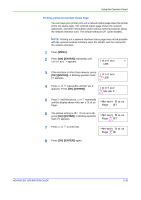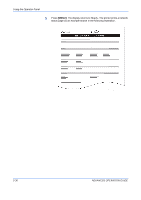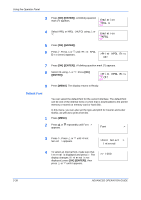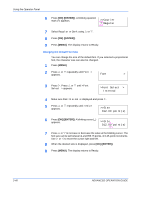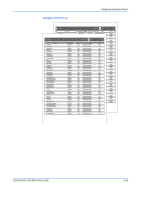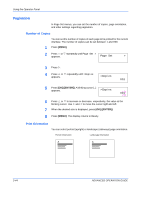Kyocera C270N Operation Guide - Page 65
Selecting Regular or Dark Courier/Letter Gothic
 |
UPC - 632983011935
View all Kyocera C270N manuals
Add to My Manuals
Save this manual to your list of manuals |
Page 65 highlights
Using the Operator Panel To select an optional font, press [OK] ([ENTER]) while >Font Select > is displayed. Press U or V repeatedly until Option appears and then press [OK] ([ENTER]). Press Z next to display the font selection shown above. You can perform this operation only when optional fonts are installed in the printer. The letter before the number indicates the location of the font, as shown below: I Internal font S Soft (downloaded) font M Fonts in optional memory card H Fonts in RAM disk or optional hard disk O Fonts in optional ROM (API) 5 Press [OK] ([ENTER]). A blinking question mark (?) appears. >>?I000 6 Press U or V repeatedly until the desired font number appears. For font numbers of the internal fonts, see Printing Lists of Fonts on page 2-42. 7 When the desired font is displayed, press [OK] ([ENTER]). 8 Press [MENU]. The display returns to Ready. Selecting Regular or Dark Courier/Letter Gothic Courier or Letter Gothic font thickness can be selected as Regular or Dark. In the procedure below, it is assumed that Courier is selected. The procedure is the same for Letter Gothic. 1 Press [MENU]. 2 Press U or V repeatedly until Font > appears. Font > 3 Press Z. Press U or V until >Font Select > appears. >Font Select > Internal 4 Make sure that Internal is displayed and press Z. 5 Press U or V repeatedly until >>Courier appears. If you are selecting the thickness >>Courier of the Letter Gothic font, choose >> Regular Letter Gothic here instead. ADVANCED OPERATION GUIDE 2-39