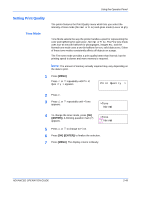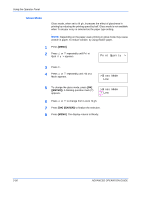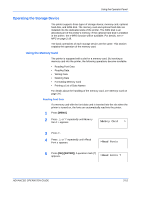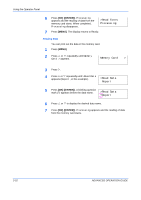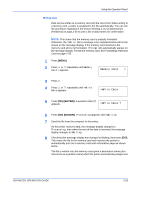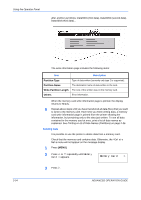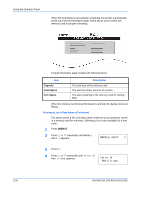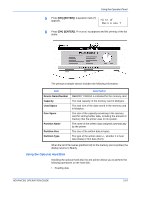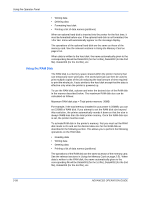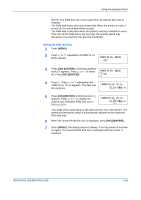Kyocera C270N Operation Guide - Page 80
Deleting Data, MENU], Partition Type, Write Partition Length, Others
 |
UPC - 632983011935
View all Kyocera C270N manuals
Add to My Manuals
Save this manual to your list of manuals |
Page 80 highlights
Using the Operator Panel after another as follows: DataS001 (first data), DataS002 (second data), DataS003 (third data)... 2-54 The write information page includes the following items: Item Description Partition Type Type of data written (currently only type 2 is supported). Partition Name The destination name of data written to the card. Write Partition Length The size of the written data on the memory card. Others Error information. When the memory card write information page is printed, the display returns to Ready. 9 Repeat above steps until you have transferred all data (files) that you want to write to the memory card. Each time you finish writing data, a memory card write information page is printed from the printer showing the information, but pertaining only to the data just written. To see all data contained in the memory card at once, print a list of data names as explained. See Printing a List of Data Names (Partitions) on page 2-56. Deleting Data It is possible to use the printer to delete data from a memory card. Check that the memory card contains data. Otherwise, the >Delete Data menu will not appear on the message display. 1 Press [MENU]. 2 Press U or V repeatedly until Memory Card > appears. Memory Card > 3 Press Z. ADVANCED OPERATION GUIDE