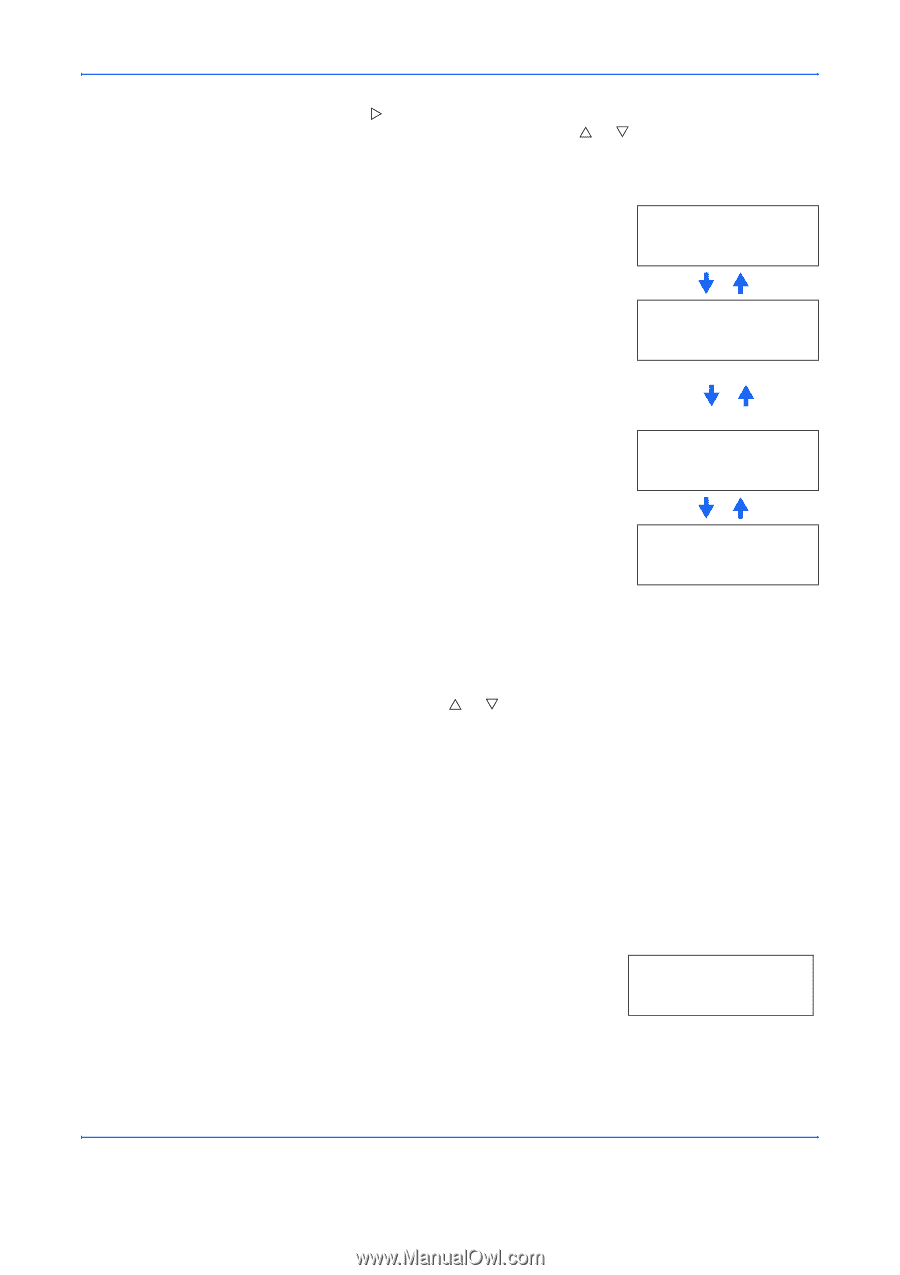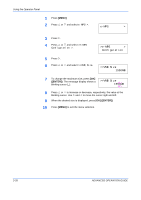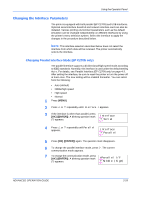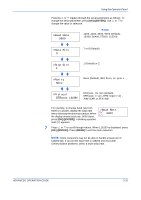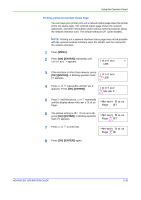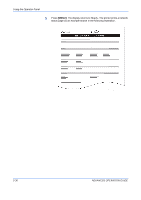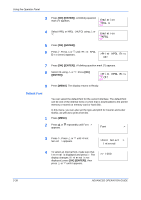Kyocera C270N Operation Guide - Page 59
Resolving IP Address, >NetWare, >TCP/IP, >Appletalk, >Network Status
 |
UPC - 632983011935
View all Kyocera C270N manuals
Add to My Manuals
Save this manual to your list of manuals |
Page 59 highlights
Using the Operator Panel 6 Press Z. One of the following menus is indicated. To change settings for the item, press [OK] ([ENTER]). Use U or V to change the value or selection. Set this item to On when you connect to a network using NetWare. In submenu (>), >NetWare > frame mode can be selected from Auto, On 802.3, Ethernet-II, and 802.2. Set this item to On when you connect to a network using TCP/IP. Submenu (>) has >TCP/IP > items including DHCP, BOOTP, IP On address, subnet mask address, and gateway address. To resolve IP address for the network card, see Resolving IP Address on page 2-33. Appletalk must be activated (On) for networking with Macintosh computers. >Appletalk Off When the item is set to On, the printer prints out a network status page when it prints the printer status. See Printing a Network Interface Status Page on page 2-35. >Network Status Page Off 7 Activate the appropriate protocol that is required to connect the printer to the network. To activate a protocol, display the protocol, press [OK] ([ENTER]), press U or V to change from Off to On, and press [OK] ([ENTER]). 8 Press [MENU]. The display returns to Ready. You can print a network status page to confirm that the IP address, subnet mask address, and the gateway address have been properly set. To print a network status page, see Printing a Network Interface Status Page on page 2-35. Resolving IP Address To connect the printer to the network using TCP/IP protocol, you must set the IP address on the printer. The IP address must be unique to the printer and should be obtained from your network administrator. 1 Activate TCP/IP protocol in the manner described above. >TCP/IP > On ADVANCED OPERATION GUIDE 2-33