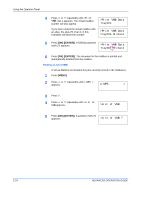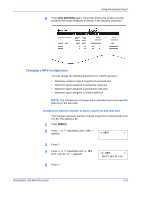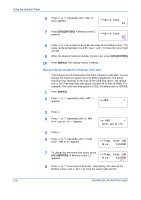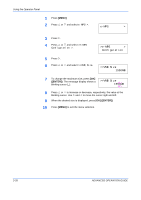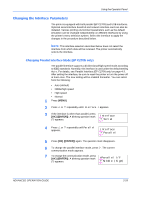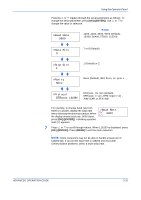Kyocera C270N Operation Guide - Page 55
Changing the Interface Parameters, Changing Parallel Interface Mode (EP C270N only)
 |
UPC - 632983011935
View all Kyocera C270N manuals
Add to My Manuals
Save this manual to your list of manuals |
Page 55 highlights
Using the Operator Panel Changing the Interface Parameters The printer is equipped with both parallel (EP C270N) and USB interfaces. Optional serial interface board kit and network interface card can also be installed. Various printing environment parameters such as the default emulation can be changed independently on different interfaces by using the printer's menu selection system. Select the interface to apply the changes in the procedure described below. NOTE: This interface selection described below does not select the interface from which data will be received. The printer automatically selects the interface. Changing Parallel Interface Mode (EP C270N only) The parallel interface supports a bi-directional/high-speed mode according to IEEE standards. Normally, this interface is used under the default setting Auto. For details, see Parallel Interface (EP C270N only) on page 4-3. After setting the interface, be sure to reset the printer or turn the power off at least once. The new setting will be enabled thereafter. You can select from the following: • Auto (default) • Nibble/high speed • High speed • Normal 1 Press [MENU]. 2 Press U or V repeatedly until Interface > appears. 3 If the interface is other than parallel, press [OK] ([ENTER]). A blinking question mark (?) appears. Interface ? Serial 4 Press U or V repeatedly until Parallel appears. Interface ? Parallel 5 Press [OK] ([ENTER]) again. The question mark disappears. 6 To change the parallel interface mode, press Z. The current communication mode appears. 7 To change the communication mode, press [OK] ([ENTER]). A blinking question mark >Parallel I/F (?) appears. ? Nibble (high) ADVANCED OPERATION GUIDE 2-29