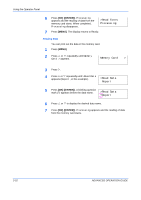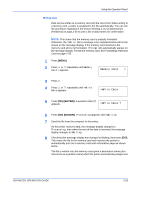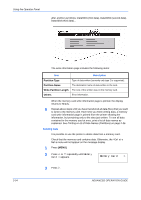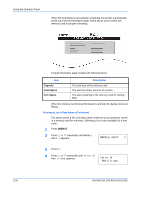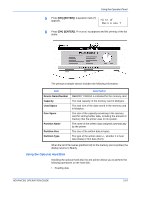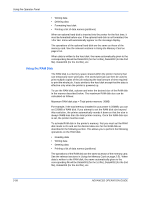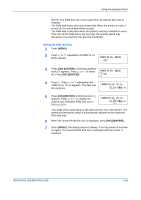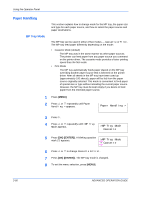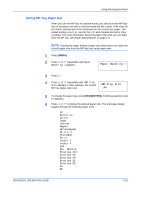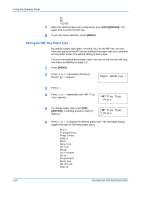Kyocera C270N Operation Guide - Page 83
Using the Optional Hard Disk, OK] [ENTER], Device Name/Number, Capacity, Used Space, Partition Name
 |
UPC - 632983011935
View all Kyocera C270N manuals
Add to My Manuals
Save this manual to your list of manuals |
Page 83 highlights
Using the Operator Panel 5 Press [OK] ([ENTER]). A question mark (?) appears. >List of Partitions ? 6 Press [OK] ([ENTER]). Processing appears and the printing of the list starts. The printout (example above) includes the following information: Item Device Name/Number Capacity Used Space Free Space Partition Name Partition Size Partition Type Description MEMORY CARD/A is indicated for the memory card. The total capacity of the memory card in kilobytes. The total size of the data stored in the memory card in kilobytes. The size of the capacity remaining in the memory card for storing further data, including the amount of memory that the printer uses for its system. The name of the written data assigned automatically by the printer. The size of the written data in bytes. The type of the written data i.e., whether it is host data (Data) or font data (Font). When the list of file names (partition list) for the memory card is printed, the display returns to Ready. Using the Optional Hard Disk Installing the optional hard disk into the printer allows you to perform the following operations on the hard disk. • Reading data ADVANCED OPERATION GUIDE 2-57