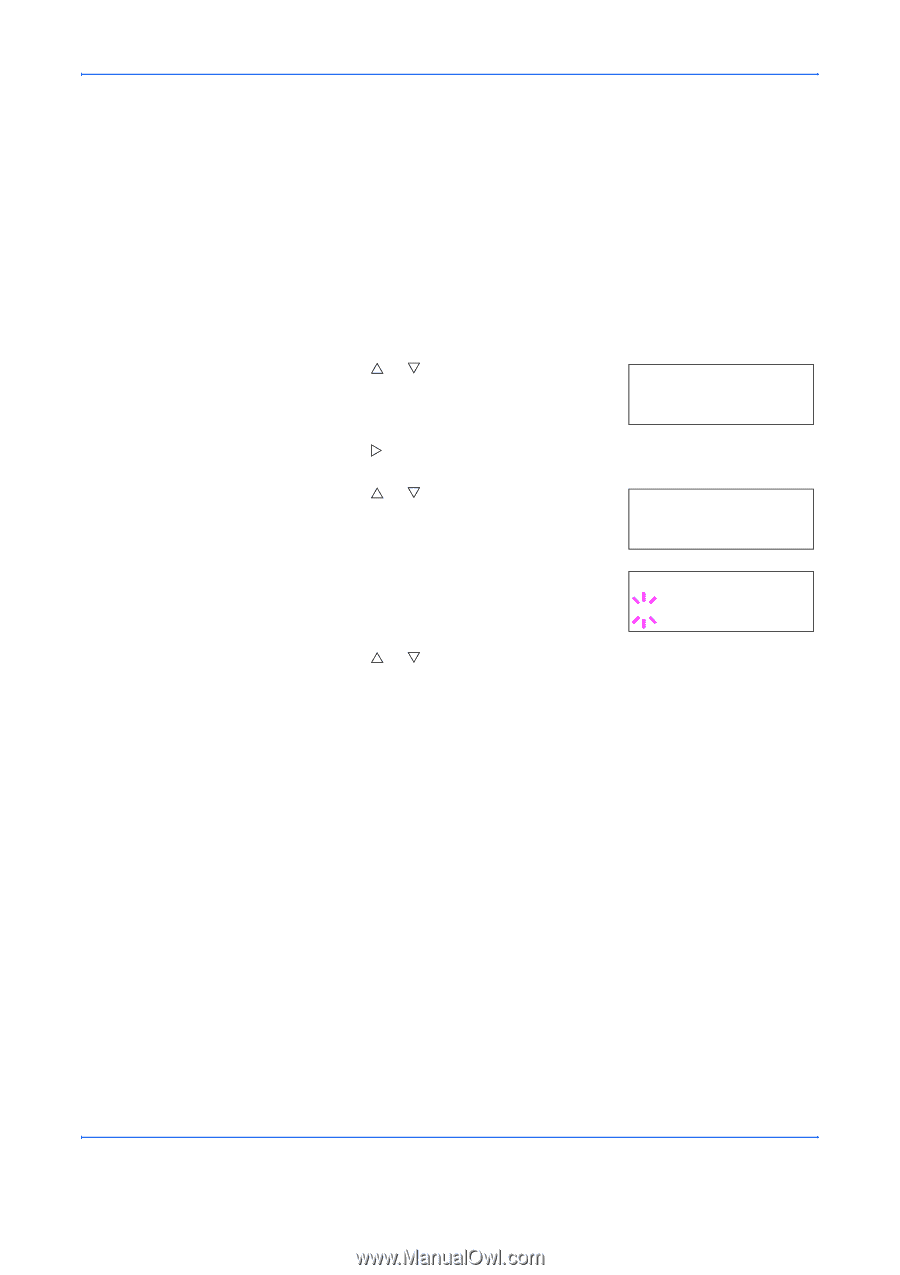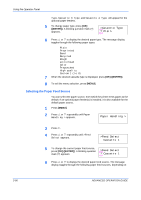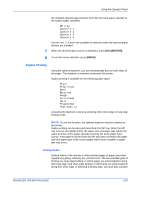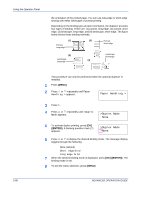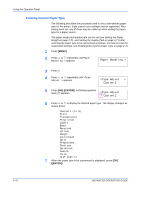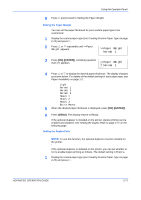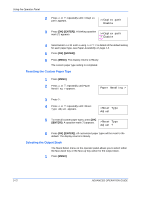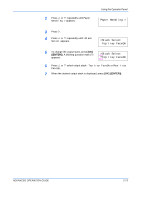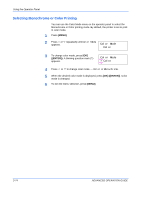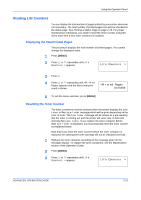Kyocera C270N Operation Guide - Page 96
Creating Custom Paper Type, Paper Handling >, >Type Adjust, Custom 1
 |
UPC - 632983011935
View all Kyocera C270N manuals
Add to My Manuals
Save this manual to your list of manuals |
Page 96 highlights
Using the Operator Panel Creating Custom Paper Type The following describes the procedure used to set a user-defined paper type for the printer. Eight custom user settings may be registered. After having been set, any of these may be called up when setting the paper type for a paper source. The paper weight and duplex path can be set (see Setting the Paper Weight on page 2-71, and Setting the Duplex Path on page 2-71) after selecting the paper type to be customized as follows. For how to reset the customized settings, see Resetting the Custom Paper Type on page 2-72. 1 Press [MENU]. 2 Press U or V repeatedly until Paper Handling > appears. Paper Handling > 3 Press Z. 4 Press U or V repeatedly until >Type Adjust > appears. >Type Adjust > Custom 1 5 Press [OK] ([ENTER]). A blinking question mark (?) appears. >Type Adjust ? Custom 1 6 Press U or V to display the desired paper type. The display changes as shown below. Custom 1 (to 8) Plain Transparency Preprinted Labels Bond Recycled Vellum Rough Letterhead Color Prepunched Envelope Cardstock Coated Thick High quality 7 When the paper type to be customized is displayed, press [OK] ([ENTER]). 2-70 ADVANCED OPERATION GUIDE