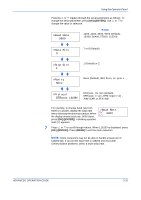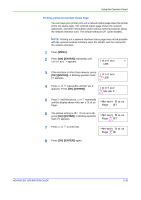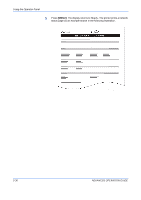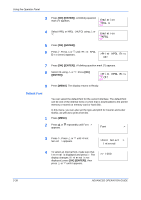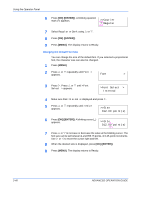Kyocera C270N Operation Guide - Page 61
Printing a Network Interface Status
 |
UPC - 632983011935
View all Kyocera C270N manuals
Add to My Manuals
Save this manual to your list of manuals |
Page 61 highlights
Using the Operator Panel Printing a Network Interface Status Page You can have your printer print out a network status page when the printer prints the status page. The network status page shows the network addresses, and other information under various network protocols about the network interface card. The default setting is Off (print disable). NOTE: Printing out a network interface status page may not be possible with the optional network interface card. For details, see the manual for the network interface. 1 Press [MENU]. 2 Press [OK] ([ENTER]) repeatedly until Interface > appears. Interface > USB 3 If the interface is other than network, press [OK] ([ENTER]). A blinking question mark Interface (?) appears. ? USB 4 Press U or V repeatedly until Network appears. Press [OK] ([ENTER]). Interface ? Network 5 Press Z and then press U or V repeatedly until the display shows >Network Status >Network Status Page. Page Off 6 The default setting is Off. If it is set to On, press [OK] ([ENTER]). A blinking question >Network Status mark (?) appears. Page ? Off 7 Press U or V to select On. >Network Status Page ? On 8 Press [OK] ([ENTER]) again. ADVANCED OPERATION GUIDE 2-35