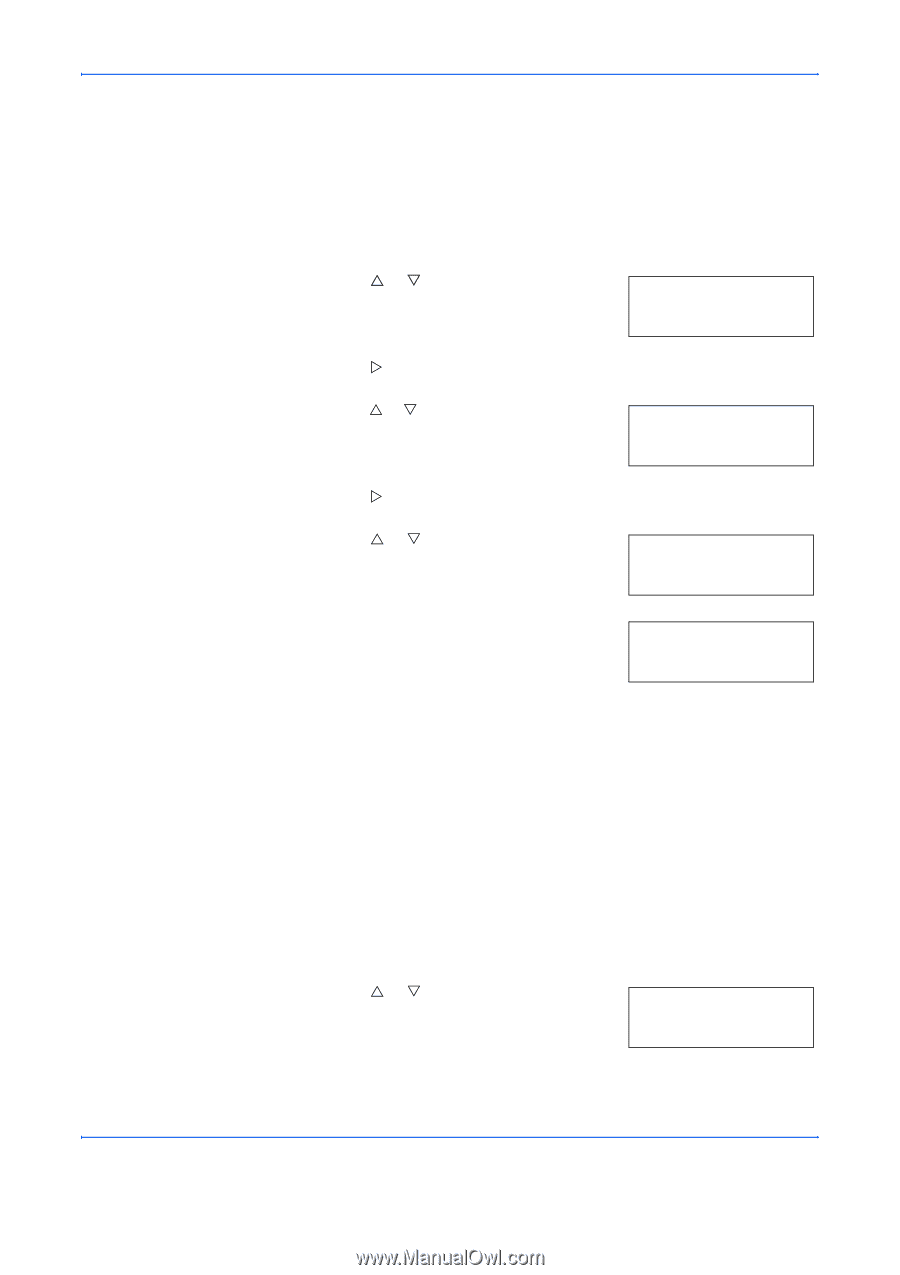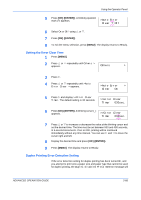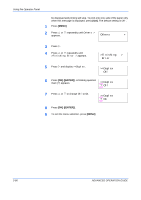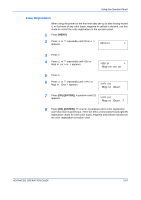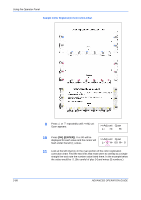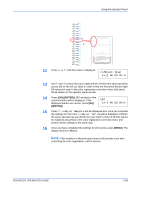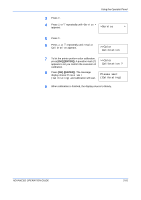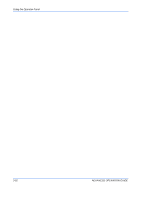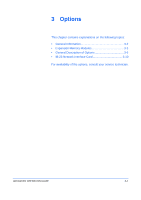Kyocera C270N Operation Guide - Page 116
Printing the Service Status Color Calibration, Others, >Service, >>Print, Status
 |
UPC - 632983011935
View all Kyocera C270N manuals
Add to My Manuals
Save this manual to your list of manuals |
Page 116 highlights
Using the Operator Panel Printing the Service Status Page The service status page contains printer settings information that is more detailed than the standard status page and is therefore mostly for service purposes. However, there is a great deal of information on the service status page that may be useful to you. 1 Press [MENU]. 2 Press U or V repeatedly until Others > appears. Others > 3 Press Z. 4 Press U or V repeatedly until >Service > appears. >Service > 5 Press Z. 6 Press U or V repeatedly until >>Print Status Page appears. >>Print Status Page 7 Press [OK] ([ENTER]). A question mark (?) appears. >>Print Status Page ? 8 Press [OK] ([ENTER]). The display indicates Processing and printing starts. Color Calibration This printer contains a calibration function that automatically makes adjustments to compensate for changes that occur over time due to variations in the ambient temperature and humidity. So that the highest quality color printing can be maintained, this color calibration operation is carried out automatically each time the power to the printer is turned on. The color calibration operation may be carried out automatically during recovery from the Auto Sleep or during printing. 1 Press [MENU]. 2 Press U or V repeatedly until Others > appears. Others > 2-90 ADVANCED OPERATION GUIDE