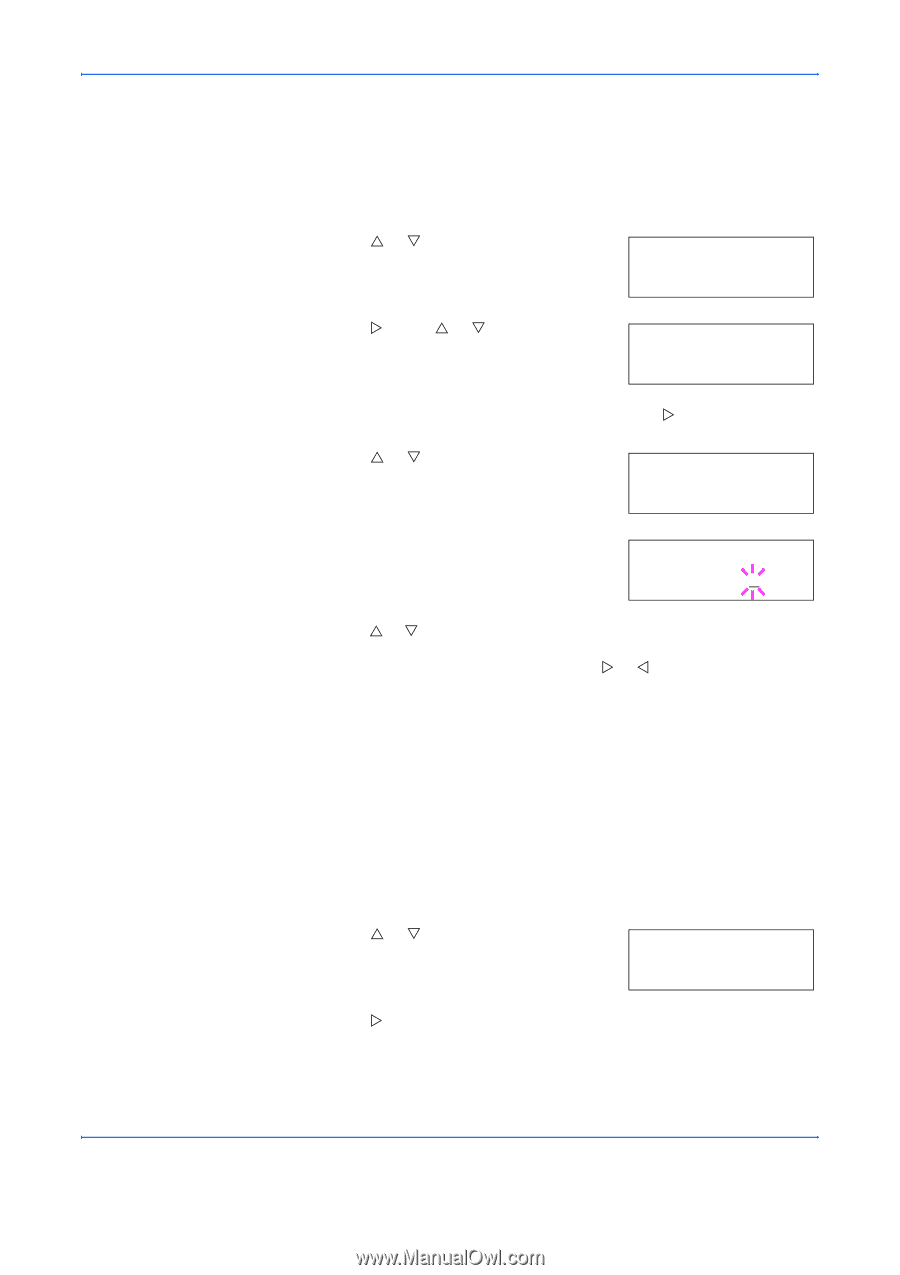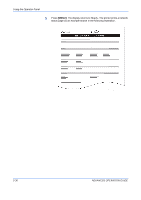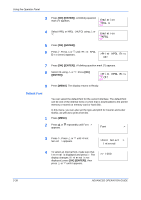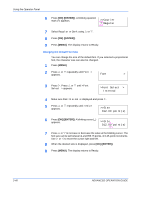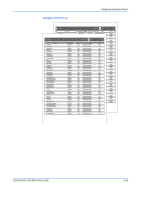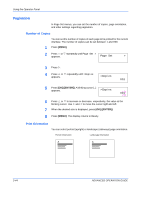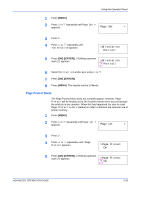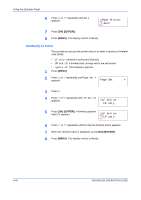Kyocera C270N Operation Guide - Page 67
Character Pitch for Courier/Letter Gothic, Setting the Code Set, MENU], OK] [ENTER]
 |
UPC - 632983011935
View all Kyocera C270N manuals
Add to My Manuals
Save this manual to your list of manuals |
Page 67 highlights
Using the Operator Panel Character Pitch for Courier/Letter Gothic You can set the character pitch for fixed fonts when the default font is Courier or Letter Gothic. 1 Press [MENU]. 2 Press U or V repeatedly until Font > appears. Font > 3 Press Z. Press U or V until >Font Select > appears. >Font Select > Internal 4 Make sure that Internal is displayed and press Z. 5 Press U or V repeatedly until >>Pitch appears. >>Pitch 10.00 cpi 6 Press [OK] ([ENTER]). A blinking cursor (_) appears. >>Pitch 10.00 cpi 7 Press U or V to increase or decrease the value at the blinking cursor. The character pitch can be set between 0.44 and 99.99 characters per inch, in 0.01 character-per-inch increments. Use Z or Y to move the cursor right and left. 8 When the desired size is displayed, press [OK] ([ENTER]). 9 Press [MENU]. The display returns to Ready. Setting the Code Set You can change the character code set. Available character code sets vary depending on the current font. (The default is IBM PC-8.) 1 Press [MENU]. 2 Press U or V repeatedly until Font > appears. Font > 3 Press Z. ADVANCED OPERATION GUIDE 2-41