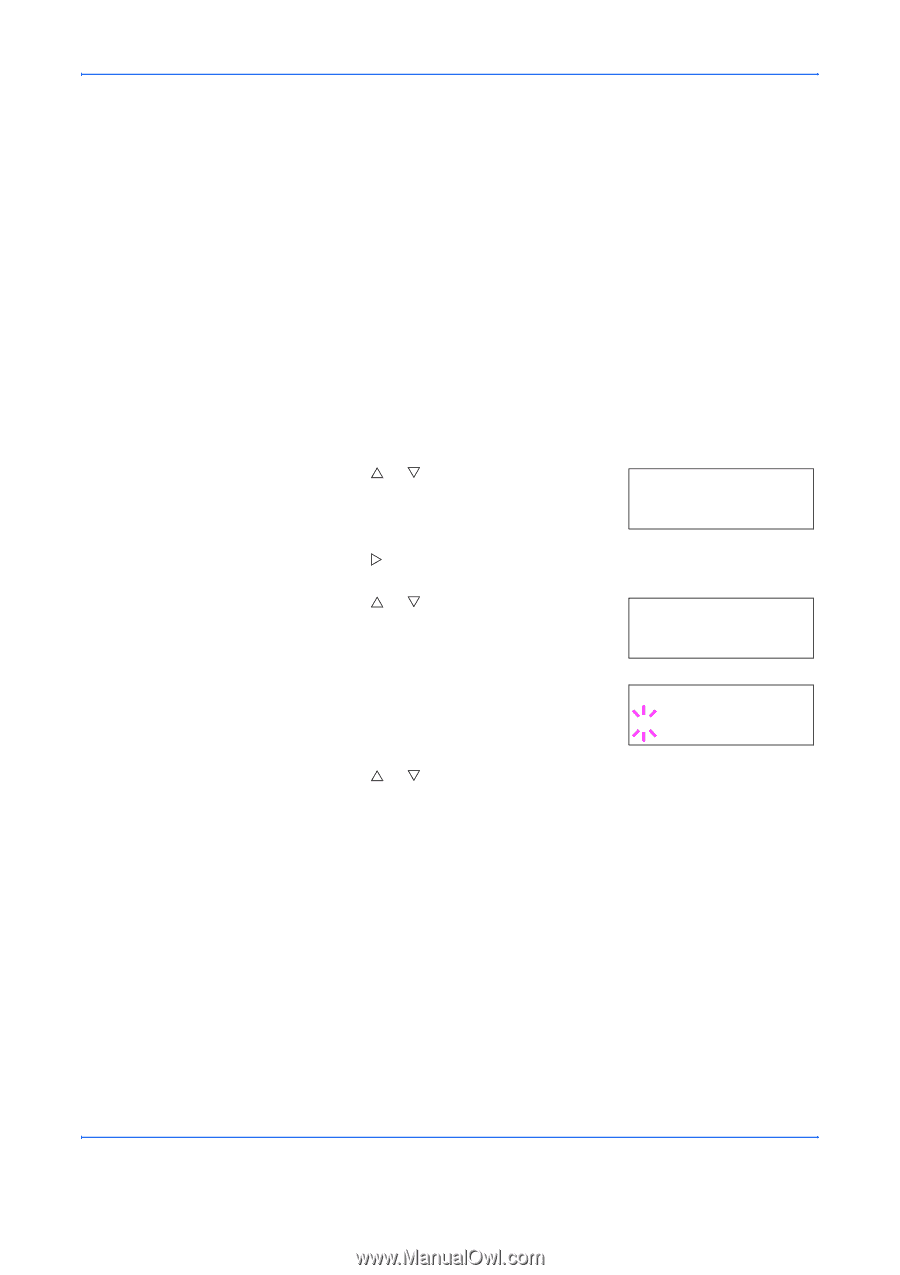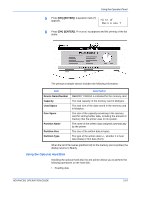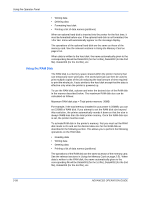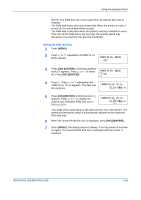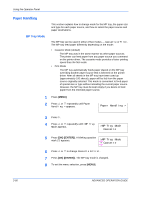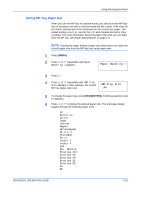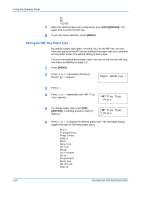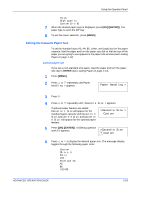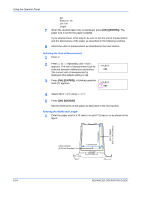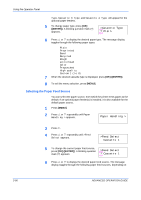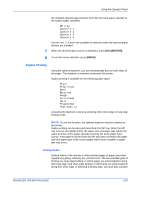Kyocera C270N Operation Guide - Page 88
Setting the MP Tray Paper Type, Paper Handling >, >MP Tray Type, Plain
 |
UPC - 632983011935
View all Kyocera C270N manuals
Add to My Manuals
Save this manual to your list of manuals |
Page 88 highlights
Using the Operator Panel A5 B5 ISO B5 7 When the desired paper size is displayed, press [OK] ([ENTER]). The paper size is set for the MP tray. 8 To exit the menu selection, press [MENU]. Setting the MP Tray Paper Type By setting a paper type (plain, recycled, etc.) for the MP tray, you can select the paper on the MP tray according to the paper type you command on the printer driver. The default setting is plain paper. For more information about paper types that can be fed from the MP tray, see Paper Availability on page 1-2. 1 Press [MENU]. 2 Press U or V repeatedly until Paper Handling > appears. Paper Handling > 3 Press Z. 4 Press U or V repeatedly until >MP Tray Type appears. >MP Tray Type Plain 5 To change paper type, press [OK] ([ENTER]). A blinking question mark (?) appears. >MP Tray Type ? Plain 6 Press U or V to display the desired paper type. The message display toggles through the following paper types: Plain Transparency Preprinted Labels Bond Recycled Vellum Rough Letterhead Color Prepunched Envelope Cardstock Coated 2-62 ADVANCED OPERATION GUIDE