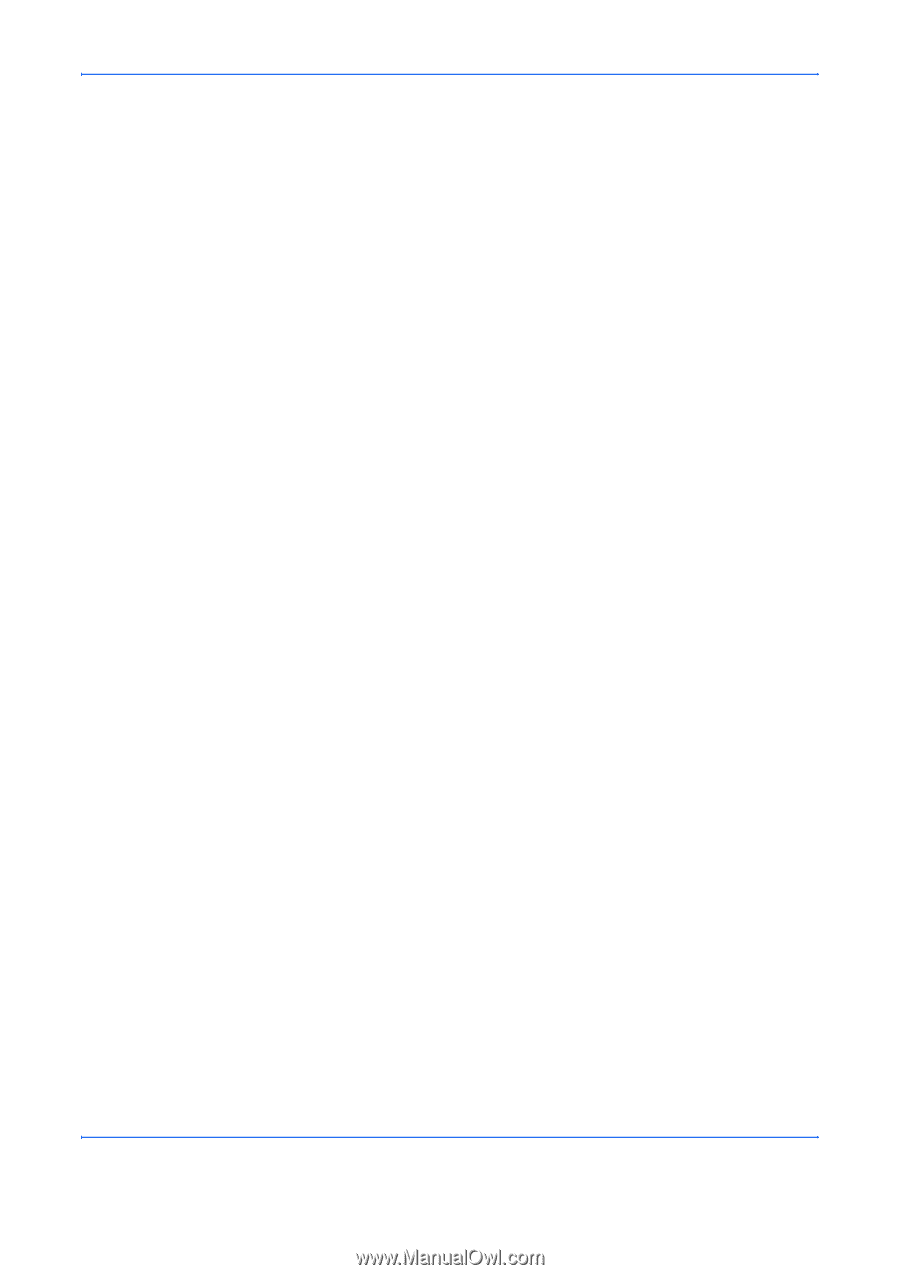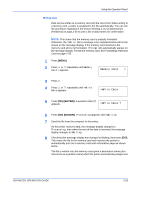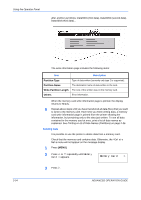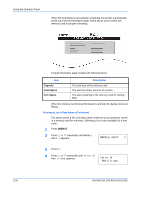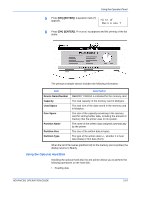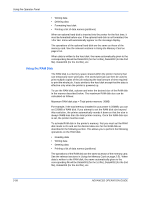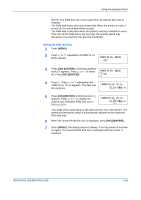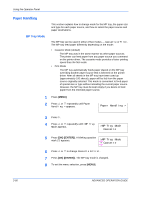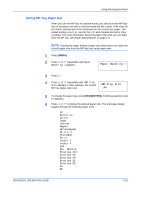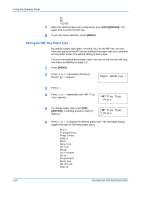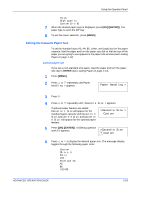Kyocera C270N Operation Guide - Page 84
Using the RAM Disk, Using the Operator Panel, ADVANCED OPERATION GUIDE, Using the Memory Card
 |
UPC - 632983011935
View all Kyocera C270N manuals
Add to My Manuals
Save this manual to your list of manuals |
Page 84 highlights
Using the Operator Panel • Writing data • Deleting data • Formatting hard disk • Printing a list of data names (partitions) When an optional hard disk is inserted into the printer for the first time, it must be formatted before use. If the optional hard disk is not formatted, the >Format menu will automatically appear on the message display. The operations of the optional hard disk are the same as those of the memory card. See the relevant sections in Using the Memory Card on page 2-51. When data is written to the hard disk, the name automatically given to the corresponding file will be DataH001 (for the 1st file), DataH002 (for the 2nd file), DataH003 (for the 3rd file), etc. Using the RAM Disk The RAM disk is a memory space shared within the printer memory that can temporarily store print jobs. The stored print job can then be used to print multiple copies of the job reducing the total amount of time required to print the whole job. It acts similar to the hard disk except that the data is effective only when the printer is powered up. To use the RAM disk, activate and enter the desired size of the RAM disk in the manner described below. The maximum RAM disk size can be calculated as follows: Maximum RAM disk size = Total printer memory -36MB For example, if the total memory installed in your printer is 256MB, you can set 220MB of RAM disk. If you attempt to set the RAM disk size beyond this restriction, the printer automatically rounds it down so that the size is always 36MB less than the total printer memory. Once the RAM disk size is set, the printer must be reset. To activate RAM disk in the printer's memory, first you must set the RAM disk mode to On and set the desired data size for the RAM disk as described in the following section. This allows you to perform the following operations on the RAM disk. • Reading data • Writing data • Deleting data • Printing a list of data names (partitions) The operations of the RAM disk are the same as those of the memory card. See the relevant sections in Using the Memory Card on page 2-51. When data is written to the RAM disk, the name automatically given to the corresponding file will be DataH001 (for the 1st file), DataH002 (for the 2nd file), DataH003 (for the 3rd file), etc. 2-58 ADVANCED OPERATION GUIDE