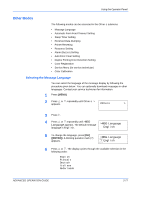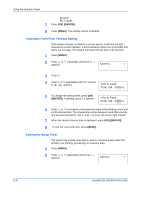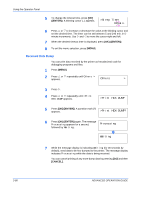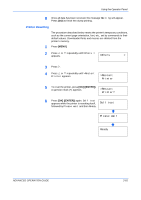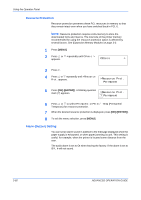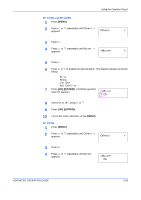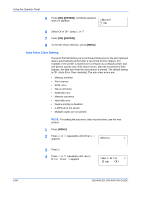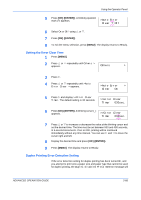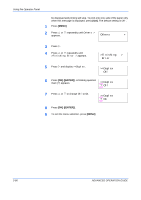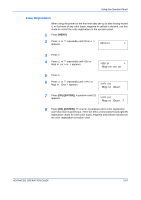Kyocera C270N Operation Guide - Page 108
Resource Protection, Alarm (Buzzer) Setting, Others, >Resource Prot., Permanent
 |
UPC - 632983011935
View all Kyocera C270N manuals
Add to My Manuals
Save this manual to your list of manuals |
Page 108 highlights
Using the Operator Panel Resource Protection Resource protection preserves these PCL resources in memory so that they remain intact even when you have switched back in PCL 6. NOTE: Resource protection requires extra memory to store the downloaded fonts and macros. The total size of the printer memory recommended for using the resource protection option is affected by several factors. See Expansion Memory Modules on page 3-3. 1 Press [MENU]. 2 Press U or V repeatedly until Others > appears. Others > 3 Press Z. 4 Press U or V repeatedly until >Resource Prot. appears. >Resource Prot. Permanent 5 Press [OK] ([ENTER]). A blinking question mark (?) appears. >Resource Prot. ? Permanent 6 Press U or V to select Permanent or Perm / Temp (Permanent/ Temporary) for resource protection. 7 When the desired resource protection is displayed, press [OK] ([ENTER]). 8 To exit the menu selection, press [MENU]. Alarm (Buzzer) Setting You can set an alarm sound in addition to the message displayed when the paper supply is exhausted, or when paper jamming occurs. This setting is useful, for example, when the printer is located some distance from the user. The audio alarm is set to On when leaving the factory. If the alarm is set to Off, it will not sound. 2-82 ADVANCED OPERATION GUIDE