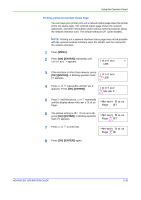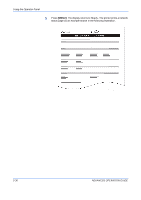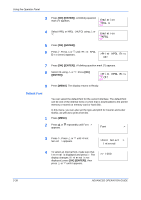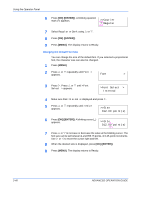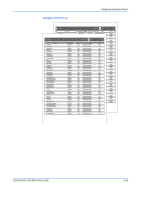Kyocera C270N Operation Guide - Page 64
Default Font, Emulation, PCL 6, >Print KPDL Errs, >Font Select, Internal, >> I000
 |
UPC - 632983011935
View all Kyocera C270N manuals
Add to My Manuals
Save this manual to your list of manuals |
Page 64 highlights
Using the Operator Panel 3 Press [OK] ([ENTER]). A blinking question mark (?) appears. Emulation ?PCL 6 4 Select KPDL or KPDL (AUTO) using U or V. Emulation ?KPDL 5 Press [OK] ([ENTER]). 6 Press Z. Press U or V until >Print KPDL Errs (errors) appears. >Print KPDL Errs Off 7 Press [OK] ([ENTER]). A blinking question mark (?) appears. 8 Select On using U or V. Press [OK] ([ENTER]). >Print KPDL Errs ? Off 9 Press [MENU]. The display returns to Ready. Default Font 1 2 You can select the default font for the current interface. The default font can be one of the internal fonts or a font that is downloaded to the printer memory or stored on memory card or hard disk. In this menu, you can also set the type and pitch for Courier and Letter Gothic; as well as to print a font list. Press [MENU]. Press U or V repeatedly until Font > appears. Font > 3 Press Z. Press U or V until >Font Select > appears. >Font Select > Internal 4 To select an internal font, make sure that Internal is displayed and press Z. The display changes. If Internal is not displayed, press [OK] ([ENTER]), then press U or V until it appears. >> I000 2-38 ADVANCED OPERATION GUIDE