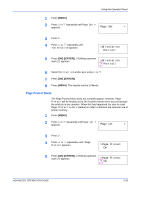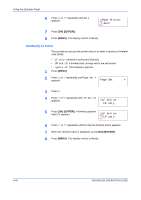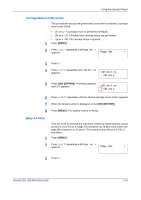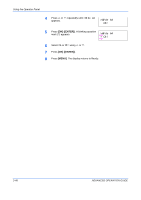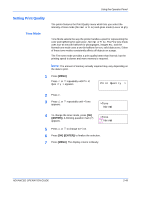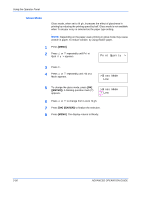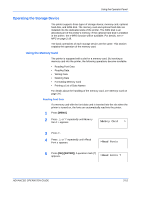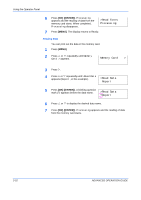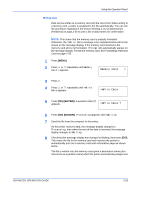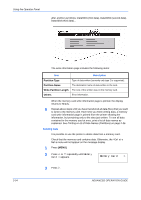Kyocera C270N Operation Guide - Page 76
Gloss Mode, Print Quality
 |
UPC - 632983011935
View all Kyocera C270N manuals
Add to My Manuals
Save this manual to your list of manuals |
Page 76 highlights
Using the Operator Panel Gloss Mode Gloss mode, when set to High, increases the effect of glossiness in printing by reducing the printing speed by half. Gloss mode is not available when Transparency is selected as the paper type setting. NOTE: Depending on the paper used, printing in gloss mode may cause wrinkle in paper. To reduce wrinkle, try using thicker paper. 1 Press [MENU]. 2 Press U or V repeatedly until Print Quality > appears. Print Quality > 3 Press Z. 4 Press U or V repeatedly until >Gloss Mode appears. >Gloss Mode Low 5 To change the gloss mode, press [OK] ([ENTER]). A blinking question mark (?) appears. >Gloss Mode ? Low 6 Press U or V to change from Low to High. 7 Press [OK] ([ENTER]) to finalize the selection. 8 Press [MENU]. The display returns to Ready. 2-50 ADVANCED OPERATION GUIDE