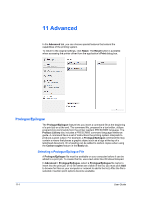Kyocera TASKalfa 3501i 3501i/4501i/5501i Printer Driver User Guide - Page 100
Selecting s for Watermark, Security Watermark
 |
View all Kyocera TASKalfa 3501i manuals
Add to My Manuals
Save this manual to your list of manuals |
Page 100 highlights
Advanced Selecting Pages for Watermark The Page selection option for Watermark lets you choose the location for watermarks in your document. 1 In Advanced > Watermark > Select watermark, choose a default or custom watermark to print. 2 Under Page selection, choose pages for printing the watermark: All pages This option prints the watermark on each document page. First page only This option prints the watermark on the first document page. All pages except first page This option prints the watermark on all pages after the first page. Only on specified pages This option prints the watermark on page numbers typed in the box. Print onto front outside cover This option prints the watermark on the front cover. It is available when Cover mode is selected in the Publishing tab. If Cover mode and Front outside are both selected in the Publishing tab, Print onto front outside cover is selected automatically. 3 In all dialog boxes, click OK. Security Watermark The Security Watermark is a plug-in feature that prints a nearly invisible image or text against a background pattern. The security watermark appears only when the printed page is photocopied. This helps to identify printed pages that should not be photocopied, or to distinguish between original prints and photocopies. Six standard security watermarks are available as text or image, and you can create custom security watermark text. A notable feature of Security Watermark is the Document guard pattern, which prevents the document from being photocopied, scanned, faxed, or printed from memory. If a scan, fax, or print from memory is attempted, the process is stopped and an error message appears on the printer's operation panel. Following installation of the printer driver, use the Optional Printer Components wizard to install the Security Watermark plug-in. Security Watermark appears in the Advanced tab when PCL XL is selected in the PDL Settings dialog box. The administrator can ensure that a security watermark is printed on all jobs by selecting Device Settings > Administrator > Lock Settings > Security Settings. Selecting Security Watermark sets these driver features to the following values: Watermark in the Advanced tab is set to None. Kyocera image refinement in Imaging > Print Quality > Custom > Custom Quality is set to Off. 11-5 User Guide