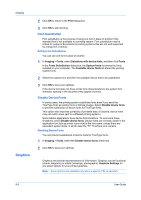Kyocera TASKalfa 3501i 3501i/4501i/5501i Printer Driver User Guide - Page 70
Imaging, Print Quality and Custom Quality, Selecting Print Quality, Fonts
 |
View all Kyocera TASKalfa 3501i manuals
Add to My Manuals
Save this manual to your list of manuals |
Page 70 highlights
8 Imaging In the Imaging tab, you can manage print quality and grayscale settings. To return to the original settings, click Reset. The Reset button is available when accessing the printer driver from the application's Print dialog box. Print Quality and Custom Quality Print quality lets you select between High quality or Custom (Kyocera Image Refinement). Selecting Print Quality In the Imaging tab, select a Print quality from the list. High quality Select this setting to print at the highest print quality. If you select High Quality and then select EcoPrint, the Print quality setting automatically switches to Custom. Custom Kyocera image refinement smooths the edges of text and vector graphics and can be set to On, or Off. The default setting is On. Fonts A computer font is a data file containing a set of glyphs (visual representations of textual elements), characters, or symbols. Common terms for fonts are: 8-1 User Guide