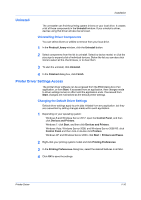Kyocera TASKalfa 3501i 3501i/4501i/5501i Printer Driver User Guide - Page 18
Driver Overview, Overview Images
 |
View all Kyocera TASKalfa 3501i manuals
Add to My Manuals
Save this manual to your list of manuals |
Page 18 highlights
2 Driver Overview The lower part of each Printing Preferences tab contains overview features that illustrate driver selections. Overview images and the settings list are available when selecting settings. After selecting driver settings, you can use Print preview to check the print job. Note: If the vertical screen resolution of your computer is 864 or less, the lower part of the tab does not appear. Under this condition, the button showing the current PDL is on the bottom left, and the Print preview check box is on the bottom right of the visible tab. Overview Images Overview images appear in the lower part of the dialog box. Each image illustrates different driver settings. Images are changed automatically when some driver settings are selected, or you can click the tabs on the left side to change the image. 2-1 User Guide