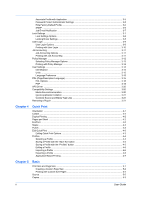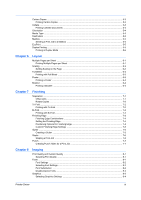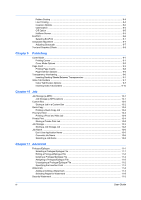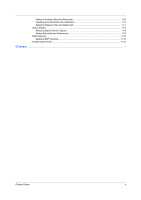Kyocera TASKalfa 3501i 3501i/4501i/5501i Printer Driver User Guide - Page 9
Express Install, Installing with Express Install - cost
 |
View all Kyocera TASKalfa 3501i manuals
Add to My Manuals
Save this manual to your list of manuals |
Page 9 highlights
Installation lowers costs by reducing the amount of paper that must be purchased. We recommend that printing systems capable of duplex printing use duplex mode by default. This can be set in the printer driver installation process for European locations only. After you click Express mode or Custom mode in the Installer, if the operating system locale is EU and time zone is GMT 0, GMT +1 or GMT +2, a message about resource and energy conservation appears. Read the message, and then click OK. After installation is successful, an Enable Duplex check box is displayed on the Finished page. Select the check box to have the driver automatically default to duplex mode. Exceptions to the default can afterward be made by selecting options in the driver Quick Print or Basic tabs. Express Install Express Install refers to quick device, driver, and utility installation for a USB or network connection. The installation application discovers printing devices that are turned on, and connected by USB or network cable. One or more feature packages can be installed together. Installing with Express Install This section describes the express installation procedure of devices, drivers, and utilities in Windows operating systems. If the installer cannot find your printing device, contact your system administrator. 1 Ensure that your printing device and computer are turned on and connected by USB or network cable. 2 When the installer starts, Express Install is displayed as the default window if there are no software upgrades waiting. Otherwise click the Express Install button to return here from other windows. 3 In the Express Install window, the installer looks for your printing device. Each discovered device is displayed in the device list as an icon with a model name and location (USB port or IP address). If your device is discovered, select your model in the device list. If discovery does not find your device, remove and reinsert the USB or network cable, and ensure that it is connected properly. Click the circular arrow icon to refresh the discovery. 4 You can also find a device by typing a partial or full search term in the search text box above the device list. You can search the discovered devices by model name, IP address, or USB port. The results are displayed in the device list. If the search finds your device, select it. Click the x icon to clear the text box, and return to the list of all discovered devices. 5 You can select Use host name as port name to use a host name for the Standard TCP/IP port. (Not available with a USB connection.) 6 The installer automatically selects the packages in the feature list. Or you can click each to switch between clearing and selecting. Move the pointer over a product icon to see a description of the contents. Printer Driver 1-2