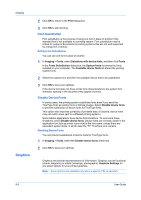Kyocera TASKalfa 3501i 3501i/4501i/5501i Printer Driver User Guide - Page 67
Custom Finishing Edge Settings, Gutter, Creating a Gutter
 |
View all Kyocera TASKalfa 3501i manuals
Add to My Manuals
Save this manual to your list of manuals |
Page 67 highlights
Gutter Printer Driver Finishing depend on Print size, Orientation, Booklet, and Multiple pages per sheet selections. In the overview area at the bottom, the page image shows a blue highlighted strip to indicate the current selected Finishing edge with Staple and Punch positions, if selected. When the Staple option is used, the Finishing edge selection determines where staples are placed. Use this image to verify your selections for Finishing edge and Staple. Custom Finishing Edge Settings The illustrations in the Custom Finishing Edge Settings dialog box help you visualize the page alignments. Select the one setting that best illustrates the edge of the mixed pages you want to align. In the Position list, select Custom. In the Custom Finishing Edge Settings dialog box, select one of the settings. In the Custom Finishing Edge Settings dialog box: The top two settings (A4/Letter) are for the smaller size paper in the mixed page document. The next two settings (A3/Legal/Ledger) are for the larger size paper in the mixed page document. Note that a change to one custom Finishing edge setting adjusts other selections to make them compatible with the change. Gutter increases the margins around your text and graphics on the left side and at the top of the printed sheet. Gutter is often used for binding, hole punch or stapling to make a print job easier to read. This creates a larger margin space by shifting the printable area to the right, or down as much as one inch (25.4 mm). Gutter width displays the unit of measurement in inches or millimeters. You can change the Units setting in the User Settings dialog box, accessed from Device Settings. Creating a Gutter You can increase the margins on the left side and at the top of the printed sheet. 1 In the Finishing tab, click Gutter. 2 In the Gutter width options, type or select a value between 0.20 to 1.00 inches (5.0 to 25.4 mm). Short edge (top) This selection modifies the outside margin on the top-edge of the page. Long edge (left) This selection modifies the outside margin on the left-side of the page. Note: Availability of Gutter settings varies depending on Finishing edge settings, and Orientation and Duplex settings in the Basic tab. 3 If text extends too close to the edge of the page, select Reduce image to fit. The text appears slightly reduced and away from the edge of the page. If text 7-5