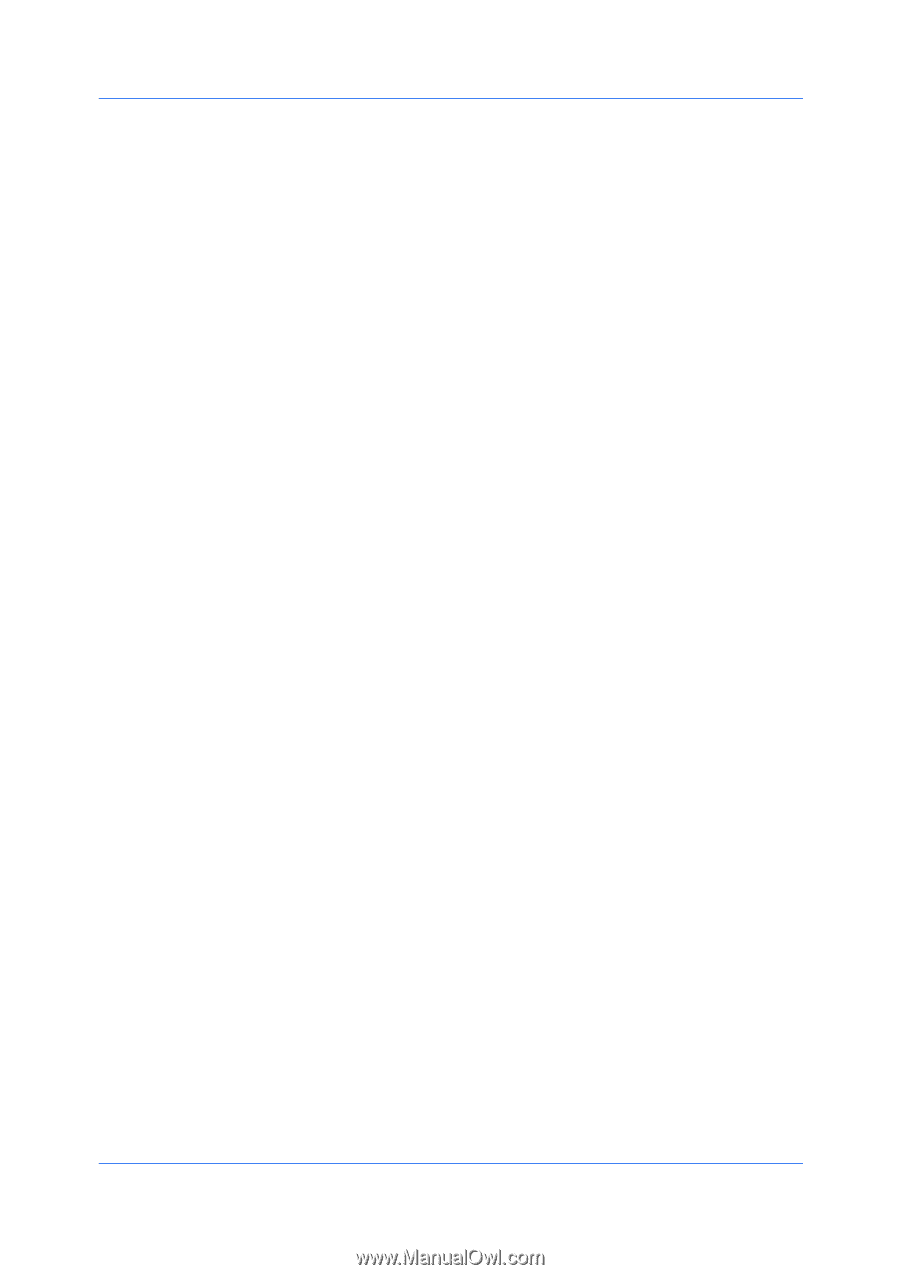Kyocera TASKalfa 3501i 3501i/4501i/5501i Printer Driver User Guide - Page 45
Collate, Duplex Printing, s per Sheet, EcoPrint, Device Settings
 |
View all Kyocera TASKalfa 3501i manuals
Add to My Manuals
Save this manual to your list of manuals |
Page 45 highlights
Quick Print Collate Collate specifies the order in which the pages of a multiple copy job are printed. With Collate on, the first time the print job is sent to the printing system the data is rendered as page images in the printing system's memory. The remaining job copies are printed from the stored data. This avoids the extra processing involved in sending every copy from the computer to the printing system. Click the Collate icon to change between on and off. With Collate on, the driver prints the complete job set by set (123, 123). With Collate off, it prints each page by set (111, 222). For example, with Collate on, three copies of a five-page document output as pages one through five in succession, three times. The printer driver automatically overrides the application's Collate setting and uses the printer driver setting. You can use the application's Collate setting by clearing the Ignore application collation check box in the Compatibility Settings dialog box accessed from Device Settings. If Collate: On (reverse order) is selected, the printed pages appear in reverse order (321, 321). This option is available when Printer default is not selected under Destination in the Basic tab. Duplex Printing Duplex printing is printing on both sides of each page. Click the Duplex icon repeatedly to change between flipping on long edge, flipping on short edge, and off. The printing system contains a duplex unit that turns the paper over to allow printing on the reverse side. Flip on long edge or Flip on short edge must be selected to print on both sides of the cover and insert pages. Flip on long edge Turn the long edge of the page to view the content. Flip on short edge Turn the short edge of the page to view the content. Pages per Sheet Pages per sheet prints several pages on a single sheet of paper for the purpose of reviewing the document and conserving paper. The size and readability of the multiple pages decrease as the number of pages per sheet is increased. Click the Pages per sheet icon repeatedly to change between 2 pages per sheet, 4 pages per sheet, and off. You can set the arrangement of the pages from the Layout tab as well as print borders around each of the pages. When Pages per sheet is selected, Scaling, Full bleed, and Poster are unavailable in the Layout tab. EcoPrint EcoPrint changes the text and graphics to appear lighter in the print job. EcoPrint does not increase print speed. Click the EcoPrint icon to change between on and off. For some models, you can select varying toner levels in the Imaging tab. For some models, EcoPrint is available only when KPDL is selected as the PDL. Printer Driver 4-2