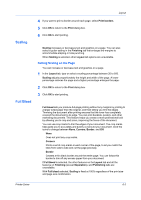Kyocera TASKalfa 3501i 3501i/4501i/5501i Printer Driver User Guide - Page 55
Printing Collated Documents, Orientation, Media Type
 |
View all Kyocera TASKalfa 3501i manuals
Add to My Manuals
Save this manual to your list of manuals |
Page 55 highlights
Basic processing involved in sending every copy from the computer to the printing system. With On selected, the driver prints the complete job set by set (123, 123). With Off selected, it prints each page by set (111, 222). For example, with On selected, three copies of a five-page document outputs as pages one through five in succession, three times. The printer driver automatically overrides the application's Collate setting and uses the printer driver setting. You can use the application's Collate setting by clearing the Ignore application collation check box in the Compatibility Settings dialog box accessed from Device Settings. If On (reverse order) is selected, the printed pages appear in reverse order (321, 321). This option is available when Printer default is not selected under Destination in the Basic tab. Printing Collated Documents When printing multiple copies of a multiple page document, the printer can assemble the pages of each copy in numerical order. 1 In the Basic tab, select the Collate icons to change between on and off. 2 Type or select the number of complete sets of the print job in the Copies box. The document page count must not exceed the printer tray capacity. 3 Click OK to return to the Print dialog box. 4 Click OK to start printing. Orientation This setting specifies the paper orientation of the print job. Click the Portrait, Landscape, Rotated portrait, or Rotated landscape icons. If a rotated option is selected, the print job orientation is rotated 180 degrees. Media Type Media type instructs the printer to search for the type of paper or media that is requested by the application or the printer driver. The choices shown may change depending on the selection in Source. The default is Unspecified and if selected, the driver does not switch to another source tray if the selected tray is empty. If Auto media selection is selected, then the printer searches for another tray or cassette using the same paper size or media type. Automatic selection of media types can be disabled in the PCL XL Settings dialog box. You can display the custom media type names from the printing system. If any names have been changed at the printing system, the new names appear in place of default names. To display the printing system names, use the Auto Configure feature in Device Settings. Some media types, such as transparencies, labels, envelopes, and tab divider sheets must be supplied from the MP tray. Ensure that the paper is properly loaded by following the instructions outlined in the printing system's Operation Guide. Printer Driver 5-4