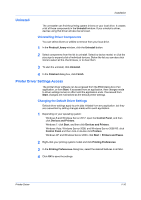Kyocera TASKalfa 3501i 3501i/4501i/5501i Printer Driver User Guide - Page 13
Custom Installing Utilities Only
 |
View all Kyocera TASKalfa 3501i manuals
Add to My Manuals
Save this manual to your list of manuals |
Page 13 highlights
Installation This selection lets you define basic print options into group profiles that can be accessed easily. The Show Quick Print tab option also appears in Device Settings > Administrator > General. 13 To exit the installer application click Finish. A message may appear if there is a software installation failure. After clicking Finish, retry the installation. If the same message appears again, contact your system administrator. The installation of the printer is now complete. If prompted, restart your computer. Custom Installing Utilities Only This section describes the custom installation of utilities without printing devices or drivers, 1 Ensure that your printing device and computer are turned on and connected by USB or network cable. 2 Click the Custom Install button. 3 Select a utility from the Utilities list, and click the arrow to move it to the Products to Install list. If the most recent version of a utility is installed, the utility is disabled in the list and shows the message, "Newer version already installed." KYOCERA Net Viewer This utility lets you organize and monitor network printing device information with many different features that are available, through default views, as well as custom views that you can create. Kyocera TWAIN Driver This utility lets you scan TWAIN-supported applications. File Management Utility This utility classifies and distributes scanned files. KYOCERA Net Direct Print This utility makes PDF printing easier. FONTS This utility loads screen fonts that match the printer's fonts. 4 If you want to remove a product from the Products to Install list, select it and click Remove at the bottom of the list box. To remove all products, click Remove all. 5 Review your settings. At least one utility must be selected to enable the Install button. If your settings are correct, click Install. 6 To exit the installer application click Finish. A message may appear if there is a software installation failure. After clicking Finish, retry the installation. If the same message appears again, contact your system administrator. Printer Driver 1-6