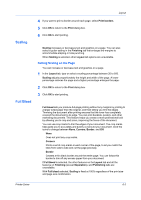Kyocera TASKalfa 3501i 3501i/4501i/5501i Printer Driver User Guide - Page 63
Finishing, Separation, Offset Jobs
 |
View all Kyocera TASKalfa 3501i manuals
Add to My Manuals
Save this manual to your list of manuals |
Page 63 highlights
7 Finishing In the Finishing tab, you can specify document finishing features such as separating sets of printed jobs, creating bi-fold or tri-fold documents, creating a gutter, stapling and punching holes. To return to the original settings, click Reset. The Reset button is available when accessing the printer driver from the application's Print dialog box. Separation The Separation feature stacks print jobs so that one print job can be distinguished from another. Note: Staple and Separation features cannot be used together. Click the Offset jobs icon to physically shift each print job in the output tray. To ensure consistent offset stacking, all users printing to the same printing system should select Offset jobs as the default setting. Click the Rotate copies icon to print each copy of a print job at right angles. Offset Jobs The Offset jobs feature physically shifts each print job in the output tray. To ensure consistent offset stacking, all users printing to the same printing system should select Offset jobs as the default setting. The Offset jobs feature requires a finishing device, and it must be selected under Device options in Device Settings. It does not work with the Staple or the Finishing edge features. Printer Driver 7-1