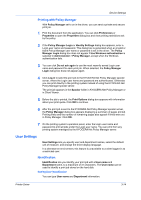Kyocera TASKalfa 3501i 3501i/4501i/5501i Printer Driver User Guide - Page 32
Job Accounting, Job Accounting Options, Printing with Job Accounting
 |
View all Kyocera TASKalfa 3501i manuals
Add to My Manuals
Save this manual to your list of manuals |
Page 32 highlights
Device Settings Job Accounting Job accounting gives an administrator control of a printing system. With Job accounting, account IDs (identification numbers) can be assigned to users or departments. A specific account ID can be assigned, and then required before printing. After account IDs are created, from the printing system operation panel you can view the number of copies associated with a specific ID, as well as limit the number of copies for individual IDs. Account IDs can be a maximum of 8 digits. Note: Job accounting must be set to On at the printing system. A maximum of 1000 account IDs can be assigned at the printing system and stored in the printer driver. The maximum number varies by printing system model. In a client/server environment, some options are unavailable to a client. For a restricted user in a client/server environment, the Administrator button in Device Settings becomes the Identity button. A user can enter Job Accounting data in the Identity Settings dialog box. Job Accounting Options Job accounting supports the following options: Use specific account ID Select this option to track the print jobs of a user or group with an account ID. It sends the account ID with each print job. An administrator can restrict a user or group from changing their account ID by using the Password protect administrator settings in the Administrator Settings dialog box. A client computer in a client/server environment can accept the default account ID set by the administrator or type another account ID. Clicking Reset restores the default values. Prompt for account ID Select this option to track the print jobs of a user or group with an account ID as well as prompt for an account ID. At the time a print job is sent, the user is prompted to enter a Job accounting ID. Prompt for account ID and validate Select this option to prompt for an account ID that is saved in the driver. When sending a print job, type an account ID when prompted, and then click OK to print. The account ID is validated against the account ID list. If typed incorrectly, you are prompted to type it again. Display account ID list Select this option to display the account ID list at the time of printing. The print job can be assigned to a user or group. The account ID list is stored in the driver and more than one ID must be established for the list to appear. Account IDs Add, edit, or delete account IDs from the list stored in the driver. Account ID descriptions match the user or group with an account ID. After an account ID list is created, the list can be exported as a group by saving it as a text file (.CSV, .KXC, .TXT). To import an account ID list, browse for an existing list and open it. Printing with Job Accounting After account IDs are assigned and Job accounting is enabled on the printing system, the number of pages printed is added to the selected account ID total. 3-11 User Guide