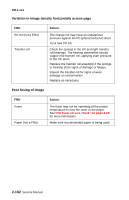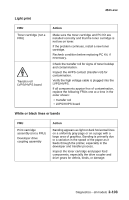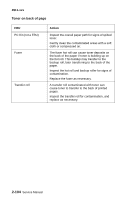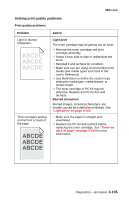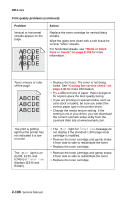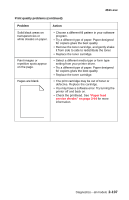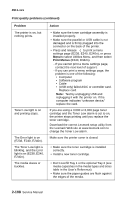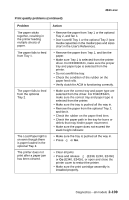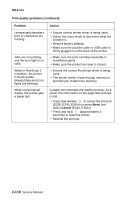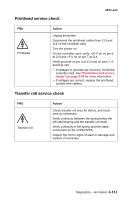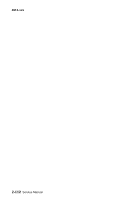Lexmark E238 Service Manual - Page 139
Paper feed, service checks on Select a different media type or form type - driver software
 |
View all Lexmark E238 manuals
Add to My Manuals
Save this manual to your list of manuals |
Page 139 highlights
4511-xxx Print quality problems (continued) Problem Action Solid black areas on transparencies or white streaks on paper. Faint images or repetitive spots appear on the page. Pages are blank. • Choose a different fill pattern in your software program. • Try a different type of paper. Paper designed for copiers gives the best quality. • Remove the toner cartridge, and gently shake it from side to side to redistribute the toner. • Replace the toner cartridge. • Select a different media type or form type setting from your printer driver. • Try a different type of paper. Paper designed for copiers gives the best quality. • Replace the toner cartridge. • The print cartridge may be out of toner or defective. Replace the cartridge. • You may have a software error. Try turning the printer off and back on. • Check the printhead. See "Paper feed service checks" on page 2-94 for more information. Diagnostics-all models 2-107