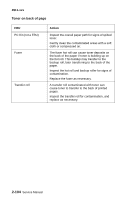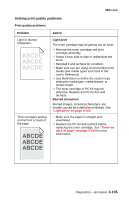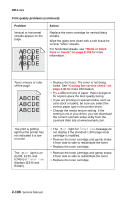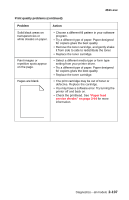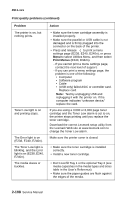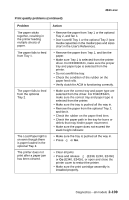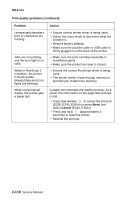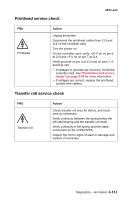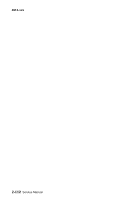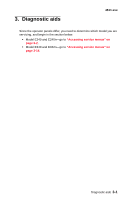Lexmark E238 Service Manual - Page 141
The Load Paper light is, E238, E240
 |
View all Lexmark E238 manuals
Add to My Manuals
Save this manual to your list of manuals |
Page 141 highlights
4511-xxx Print quality problems (continued) Problem The paper sticks together, resulting in the printer feeding multiple sheets of paper. The paper fails to feed from Tray 1. The paper fails to feed from the optional Tray 2. The Load Paper light is on even though there is paper loaded in the optional Tray 2. The printer does not print after a paper jam has been cleared. Action • Remove the paper from Tray 1 or the optional Tray 2, and fan it. • Don't overfill Tray 1 or the optional Tray 2 (see media capacities in the media types and sizes chart in the User's Reference). • Remove the paper from Tray 1, and fan the paper. • Make sure Tray 1 is selected from the printer driver. For E340/E342n, make sure the proper tray and paper type is selected from the printer. • Do not overfill the tray. • Check the condition of the rubber on the paper feed rolls. • Verify clutch for ACM is functioning correctly. • Make sure the correct tray and paper type are selected from the driver. For E340/E342n, make sure the correct tray and paper type is selected from the printer. • Make sure the tray is pushed all the way in. • Remove the paper from the optional Tray 2, and fan it. • Check the rubber on the paper feed tires. • Check the paper path in the tray for burrs or debris that may hinder paper movement. • Make sure the paper does not exceed the stack height indicator. • Make sure the tray is pushed all the way in. • Press or Go. • Clear all jams. • Press and release (E238, E240, E240n) or Go (E340, E342n), or open and close the printer cover to restart the printer. • Make sure the print cartridge assembly is installed properly. Diagnostics-all models 2-109