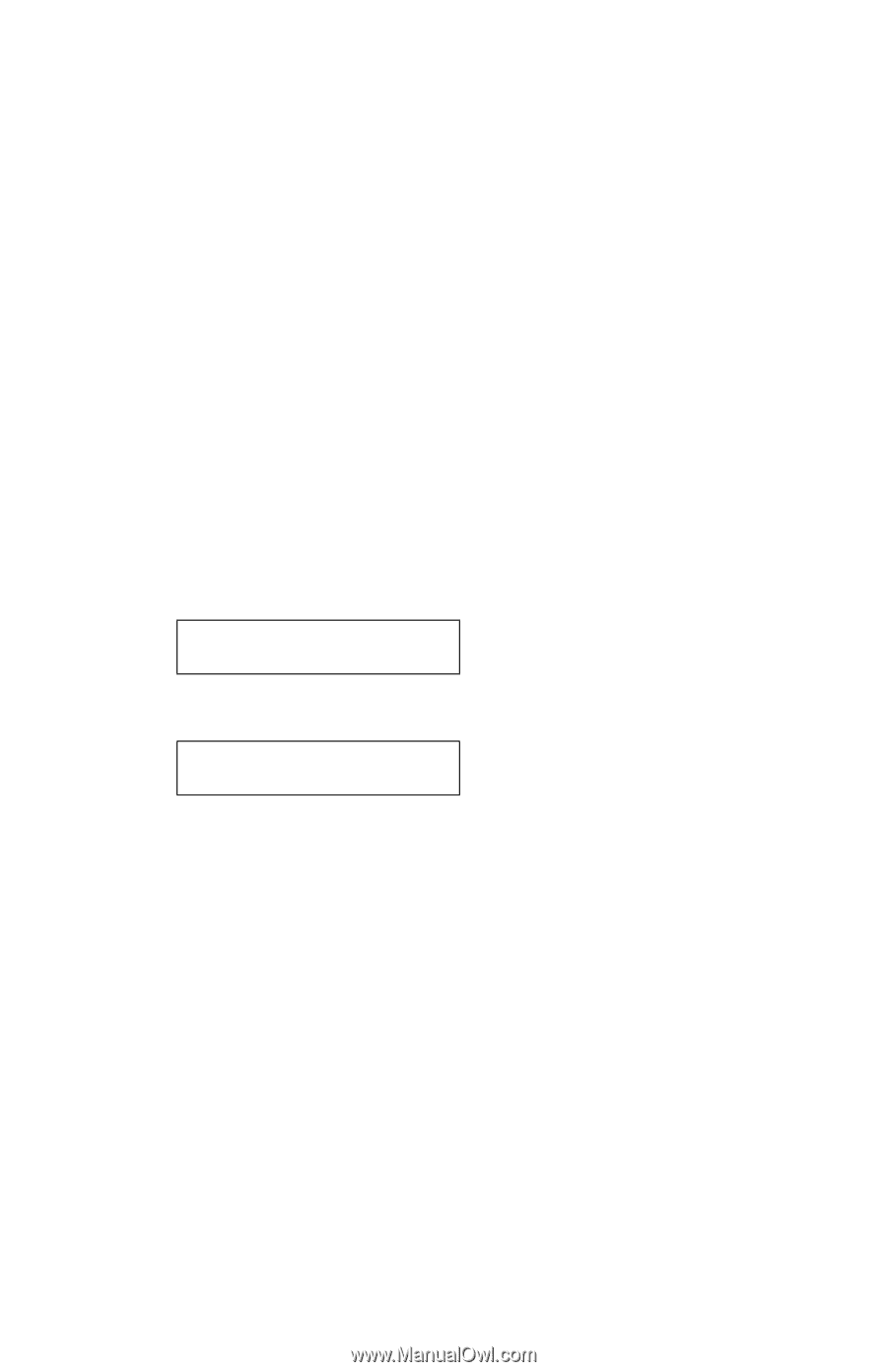Lexmark E238 Service Manual - Page 177
Print Log, Clear Log, Exit Diagnostics mode
 |
View all Lexmark E238 manuals
Add to My Manuals
Save this manual to your list of manuals |
Page 177 highlights
4511-xxx Print Log Additional diagnostic information is available when you print the error log. Some of the additional information includes: • Detailed printer information, including model and serial number • Time and date stamps • Page counts for each error The printed error log can be faxed to Lexmark or your next level of support for verification or diagnosis. This report can also be printed from the Configuration Menu. Because you can clear error logs, the contents of this log may not match the contents when you view the error log. To print the error log: 1. Select Print Log from the Error Log menu. 2. Press Return to exit the Error Log menu. Clear Log 1. Select Clear Log from the Error Log menu. Clear Log =Yes 2. Press Yes to confirm. Select No to exit without clearing the log. 1-000 3-000 2-000 4-000 3. Press Return to exit the Clear Log menu after clearing the log. Exit Diagnostics mode Selecting EXIT DIAGNOSTICS exits the Diagnostics mode, and Resetting the Printer displays. The printer performs a POR, and the printer returns to normal mode. Diagnostic aids-E340 and E342n 3-33