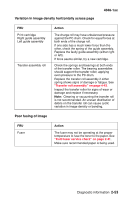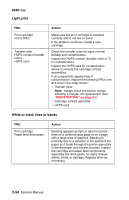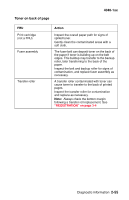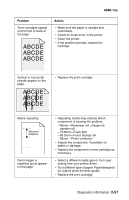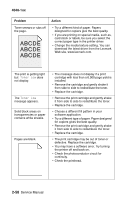Lexmark T430 Service Manual - Page 88
Light print, White or black lines or bands
 |
View all Lexmark T430 manuals
Add to My Manuals
Save this manual to your list of manuals |
Page 88 highlights
4048-1xx Light print FRU Print cartridge (not a FRU) Transfer roller HVPS contact (transfer roller) HVPS card Action Make sure the print cartridge is installed correctly and is not low on toner. If the problem continues, install a new cartridge. Check the transfer roller for signs of toner buildup and contamination. Inspect the HVPS contact (transfer roller or T) for contamination. Inspect the HVPS card for contamination where it contacts the cartridge contact assemblies. If all components appear free of contamination, replace the following FRUs one at a time in the order shown: • Transfer roller Note: Always check the bottom margin following a transfer roll replacement. See "REGISTRATION" on page 3-4 • Cartridge contact assembly • HVPS card White or black lines or bands FRU Print cartridge Paper feed drive gears Action Banding appears as light or dark horizontal lines on a uniformly gray page or on a page with a large area of graphics. Banding is primarily due to a variation in the speed of the paper as it feeds through the printer especially in the developer and transfer process. Inspect the cartridge and paper feed components, especially the drive gears, for signs of wear, debris, binds, or damage. Replace drive as necessary. 2-54 Service Manual