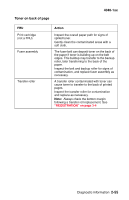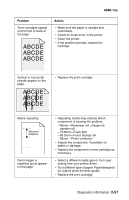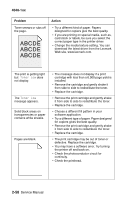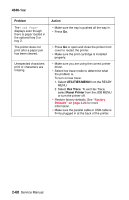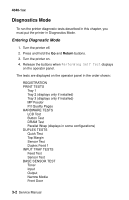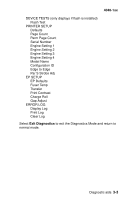Lexmark T430 Service Manual - Page 94
UTILITIES MENU, Hex Trace, Reset Printer, Problem, Action - factory reset
 |
View all Lexmark T430 manuals
Add to My Manuals
Save this manual to your list of manuals |
Page 94 highlights
4048-1xx Problem The Load Paper displays even though there is paper loaded in the optional tray 2 or tray 3. The printer does not print after a paper jam has been cleared. Unexpected characters print or characters are missing. Action • Make sure the tray is pushed all the way in. • Press Go. • Press Go or open and close the printer front cover to restart the printer. • Make sure the print cartridge is installed properly. • Make sure you are using the correct printer driver. • Select hex trace mode to determine what the problem is. To turn on hex trace: 1. Select UTILITIES MENU from the READY MENU. 2. Select Hex Trace. To exit Hex Trace, select Reset Printer from the JOB MENU or turn the printer off. • Restore factory defaults. See "Factory Defaults" on page 3-24 for more information. • Make sure the parallel cable or USB cable is firmly plugged in at the back of the printer. 2-60 Service Manual