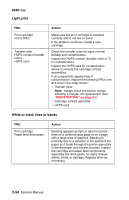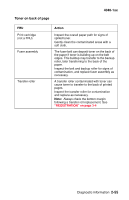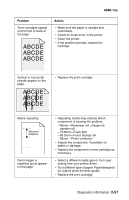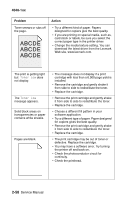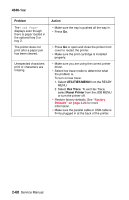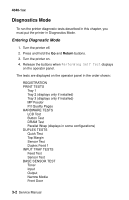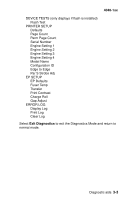Lexmark T430 Service Manual - Page 93
User's Reference, User's, Reference
 |
View all Lexmark T430 manuals
Add to My Manuals
Save this manual to your list of manuals |
Page 93 highlights
4048-1xx Problem The media skews or buckles. The paper sticks together/printer feeds multiple sheets of paper. The paper fails to feed from tray 1 or tray 2. The paper fails to feed from the optional tray 2 or tray 3. Action • Don't overfill tray 1 or the optional tray 2 (see media capacities in the media types and sizes table in the User's Reference). • Make sure the paper guides are flush against the edges of the media. • Remove the paper from tray 1 or the optional tray 2 and fan the paper. • Don't overfill tray 1 or the optional tray 2 (see media capacities in the media types and sizes chart in the User's Reference). • Remove the paper from tray 1 and fan the paper. • Make sure tray 1 is selected from the printer driver. • Do not overfill the tray. • Make sure the printer recognizes the optional trays. POR the printer and check the cables. • Make sure the optional tray 2 is selected from the printer driver. • Remove the paper from the optional tray 2 and fan the paper. • Make sure the tray is pushed all the way in. • Make sure the metal plate is pressed down before inserting the tray into the printer. Note: Once the tray is inserted, the metal plate springs up so the paper can feed into the printer. • Make sure the paper does not exceed the stack height indicator. • Make sure the paper is under both corner bucklers (see loading paper in the User's Reference). Diagnostic information 2-59