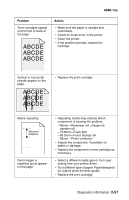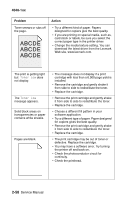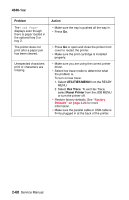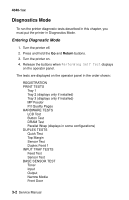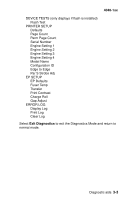Lexmark T430 Service Manual - Page 96
Diagnostics Mode
 |
View all Lexmark T430 manuals
Add to My Manuals
Save this manual to your list of manuals |
Page 96 highlights
4048-1xx Diagnostics Mode To run the printer diagnostic tests described in this chapter, you must put the printer in Diagnostics Mode. Entering Diagnostic Mode 1. Turn the printer off. 2. Press and hold the Go and Return buttons. 3. Turn the printer on. 4. Release the buttons when Performing Self Test displays on the operator panel. The tests are displayed on the operator panel in the order shown: REGISTRATION PRINT TESTS Tray 1 Tray 2 (displays only if installed) Tray 3 (displays only if installed) MP Feeder Prt Quality Pages HARDWARE TESTS LCD Test Button Test DRAM Test Parallel Wrap (displays in some configurations) DUPLEX TESTS Quick Test Top Margin Sensor Test Duplex Feed 1 INPUT TRAY TESTS Feed Test Sensor Test BASE SENSOR TEST Toner Input Output Narrow Media Front Door 3-2 Service Manual