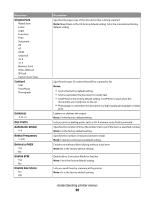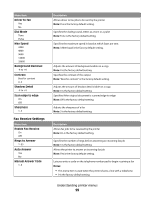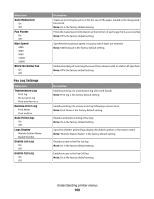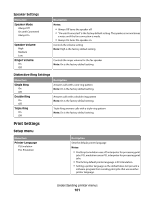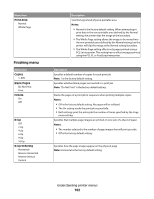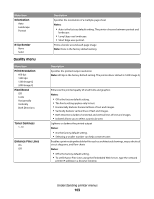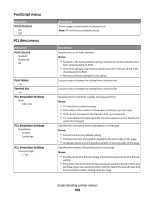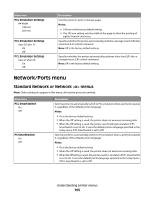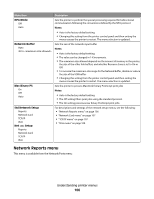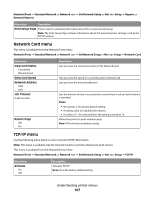Lexmark X204N User's Guide - Page 102
Finishing menu, Print Area, Copies, Blank s, Collate, N-Up Ordering - xl
 |
UPC - 734646157643
View all Lexmark X204N manuals
Add to My Manuals
Save this manual to your list of manuals |
Page 102 highlights
Menu item Print Area Normal Whole Page Finishing menu Menu item Copies 1-999 Blank Pages Do Not Print Print Collate On Off N-Up Off 2 Up 4 Up 6 Up 9 Up 16 Up N-Up Ordering Horizontal Reverse Horizontal Reverse Vertical Vertical Description Sets the logical and physical printable area Notes: • Normal is the factory default setting. When attempting to print data in the non-printable area defined by the Normal setting, the printer clips the image at the boundary. • The Whole Page setting allows the image to be moved into the non-printable area defined by the Normal setting, but the printer will clip the image at the Normal setting boundary. • The Whole Page setting affects only pages printed using a PCL 5e interpreter. This setting has no effect on pages printed using the PCL XL or PostScript interpreter. Description Specifies a default number of copies for each print job Note: 1 is the factory default setting. Specifies whether blank pages are inserted in a print job Note: "Do Not Print" is the factory default setting. Stacks the pages of a print job in sequence when printing multiple copies Notes: • Off is the factory default setting. No pages will be collated. • The On setting stacks the print job sequentially. • Both settings print the entire job the number of times specified by the Copy menu setting. Specifies that multiple-page images are printed on one side of a sheet of paper Notes: • The number selected is the number of page images that will print per side • Off is the factory default setting. Specifies how the page images appear on the physical page Note: Horizontal is the factory default setting. Understanding printer menus 102