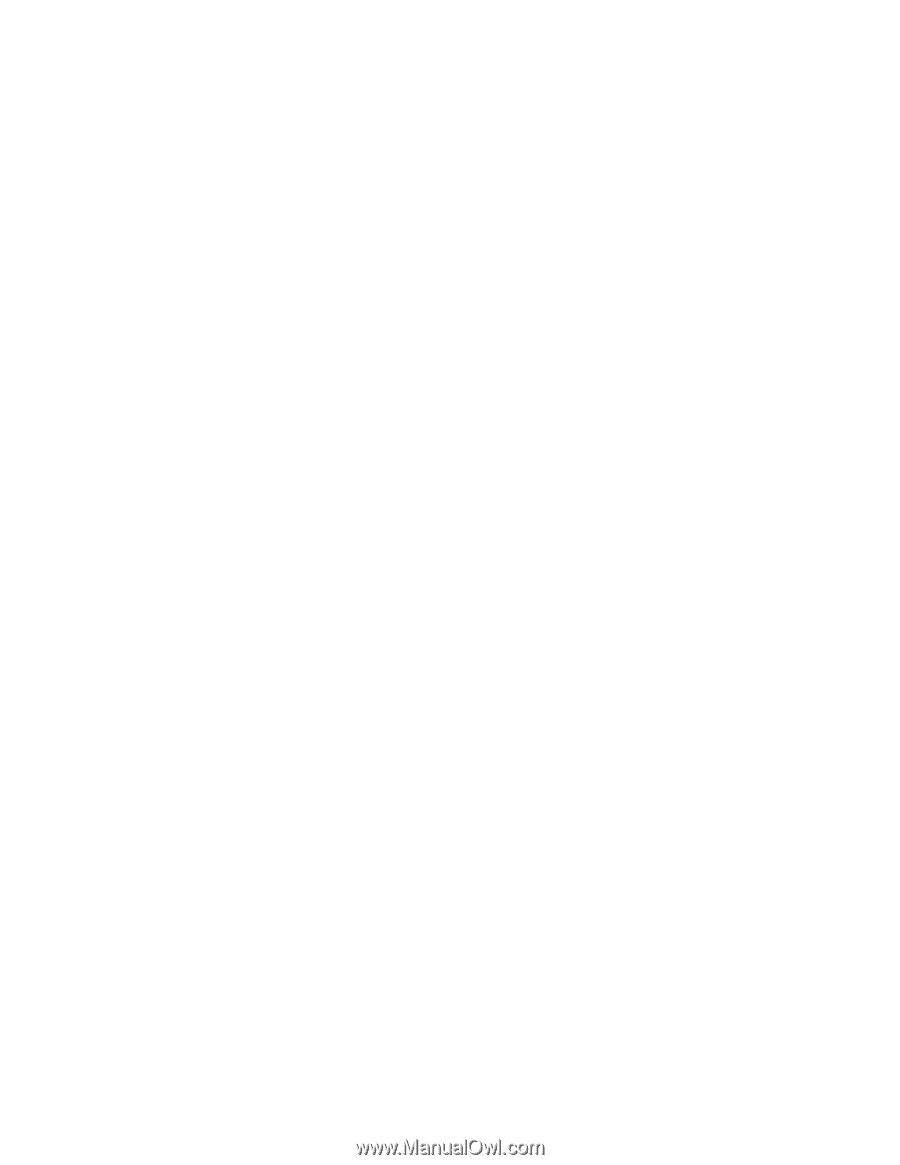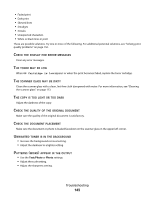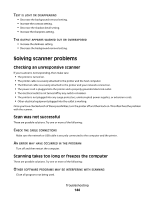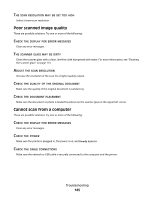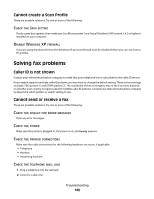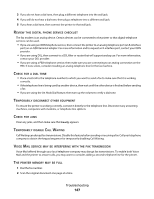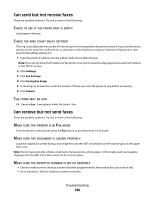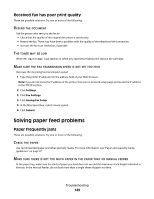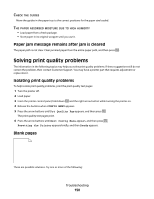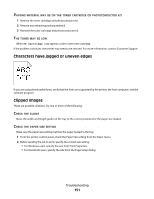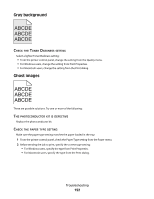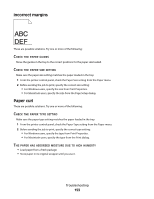Lexmark X204N User's Guide - Page 148
Can send but not receive faxes, Can receive but not send faxes, Settings, Fax Settings - service manual
 |
UPC - 734646157643
View all Lexmark X204N manuals
Add to My Manuals
Save this manual to your list of manuals |
Page 148 highlights
Can send but not receive faxes These are possible solutions. Try one or more of the following: CHECK TO SEE IF THE PAPER TRAY IS EMPTY Load paper in the tray. CHECK THE RING COUNT DELAY SETTINGS The ring count delay sets the number of times the phone line rings before the printer answers. If you have extension phones on the same line as the printer, or subscribe to the telephone company's Distinctive Ring service, then keep the Ring Delay setting at 4. 1 Type the printer IP address into the address field of your Web browser. Note: If you do not know the IP address of the printer, then print a network setup page and locate the IP address in the TCP/IP section. 2 Click Settings. 3 Click Fax Settings. 4 Click Analog Fax Setup. 5 In the Rings to Answer box, enter the number of times you want the phone to ring before answering. 6 Click Submit. THE TONER MAY BE LOW 88 Cartridge low appears when the toner is low. Can receive but not send faxes These are possible solutions. Try one or more of the following: MAKE SURE THE PRINTER IS IN FAX MODE From the printer control panel, press the Fax button to put the printer in Fax mode. MAKE SURE THE DOCUMENT IS LOADED PROPERLY Load the original document faceup, short edge first into the ADF or facedown on the scanner glass in the upper left corner. Note: Do not load postcards, photos, small items, transparencies, photo paper, or thin media (such as magazine clippings) into the ADF. Place these items on the scanner glass. MAKE SURE THE SHORTCUT NUMBER IS SET UP PROPERLY • Check to make sure the shortcut number has been programmed for the number that you want to dial. • As an alternative, dial the telephone number manually. Troubleshooting 148