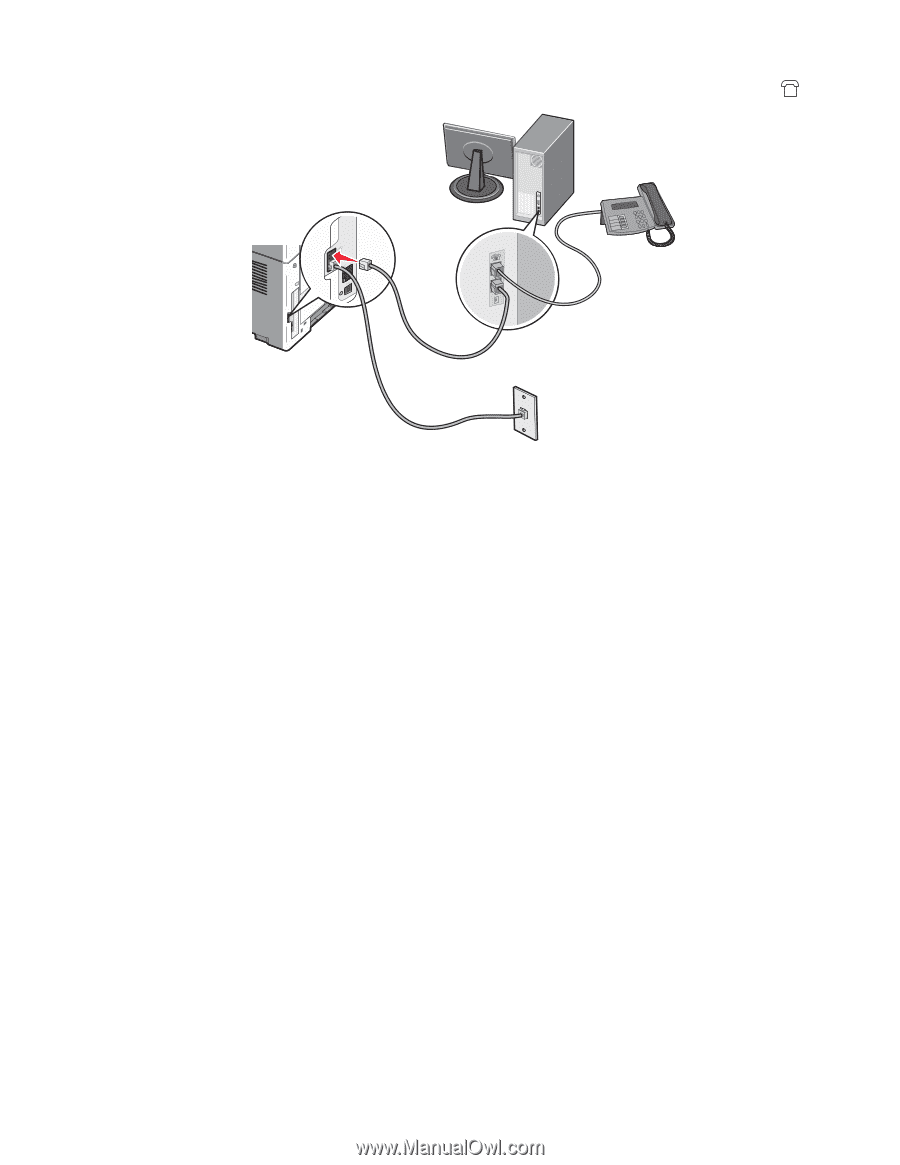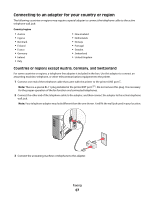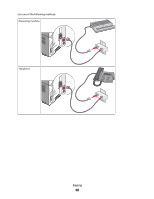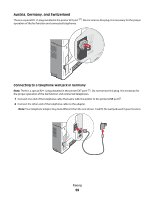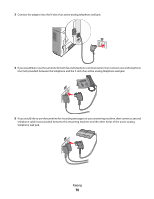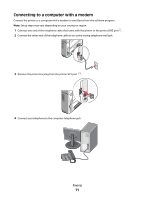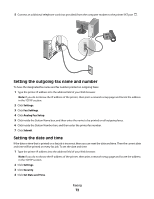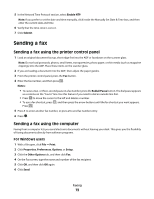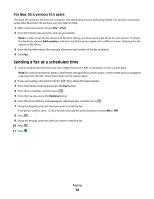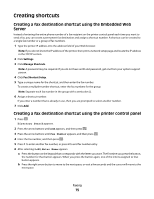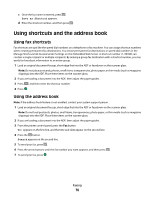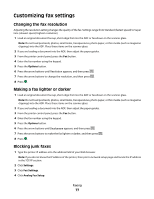Lexmark X204N User's Guide - Page 72
Setting the outgoing fax name and number, Setting the date and time, Settings, Fax Settings
 |
UPC - 734646157643
View all Lexmark X204N manuals
Add to My Manuals
Save this manual to your list of manuals |
Page 72 highlights
5 Connect an additional telephone cord (not provided) from the computer modem to the printer EXT port . Setting the outgoing fax name and number To have the designated fax name and fax number printed on outgoing faxes: 1 Type the printer IP address into the address field of your Web browser. Note: If you do not know the IP address of the printer, then print a network setup page and locate the address in the TCP/IP section. 2 Click Settings. 3 Click Fax Settings. 4 Click Analog Fax Setup. 5 Click inside the Station Name box, and then enter the name to be printed on all outgoing faxes. 6 Click inside the Station Number box, and then enter the printer fax number. 7 Click Submit. Setting the date and time If the date or time that is printed on a fax job is incorrect, then you can reset the date and time. Then the correct date and time will be printed on every fax job. To set the date and time: 1 Type the printer IP address into the address field of your Web browser. Note: If you do not know the IP address of the printer, then print a network setup page and locate the address in the TCP/IP section. 2 Click Settings. 3 Click Security. 4 Click Set Date and Time. Faxing 72