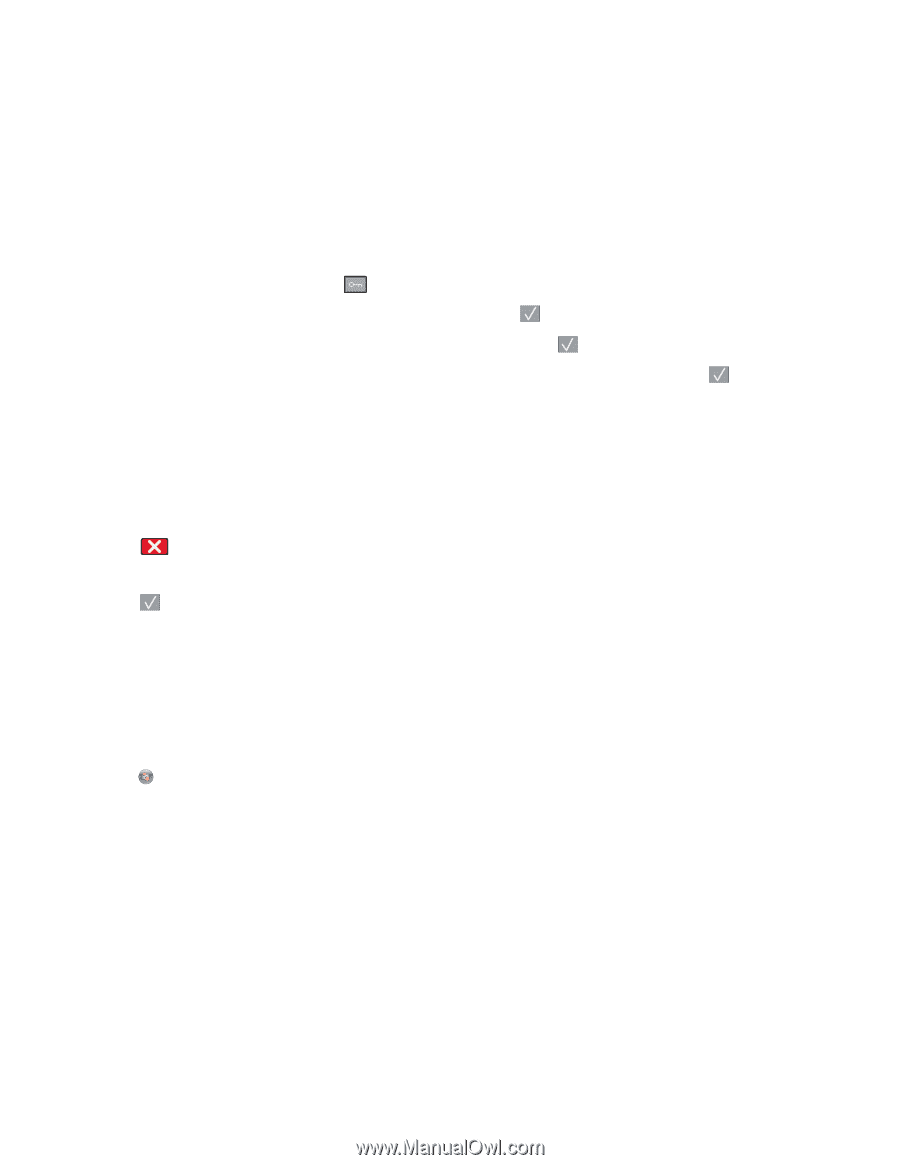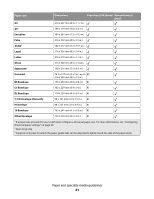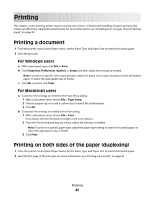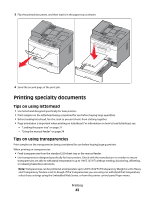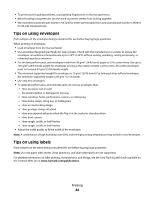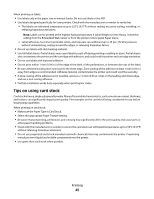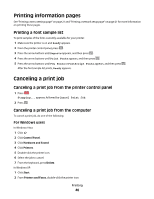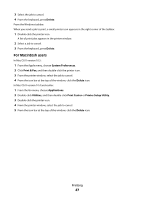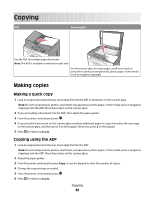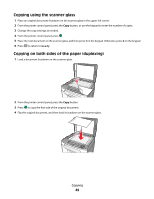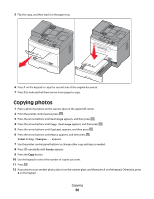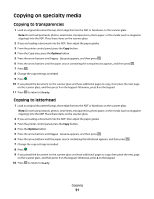Lexmark X204N User's Guide - Page 46
Printing information s, Printing a font sample list, Canceling a print job - fax setup
 |
UPC - 734646157643
View all Lexmark X204N manuals
Add to My Manuals
Save this manual to your list of manuals |
Page 46 highlights
Printing information pages See "Printing a menu settings page" on page 21 and "Printing a network setup page" on page 21 for more information on printing these pages. Printing a font sample list To print samples of the fonts currently available for your printer: 1 Make sure the printer is on and Ready appears. 2 From the printer control panel, press . 3 Press the arrow buttons until Reports appears, and then press . 4 Press the arrow buttons until Print Fonts appears, and then press . 5 Press the arrow buttons until PCL Fonts or PostScript Fonts appears, and then press . After the font sample list prints, Ready appears. Canceling a print job Canceling a print job from the printer control panel 1 Press . Stopping... appears, followed by Cancel Print Job. 2 Press . Canceling a print job from the computer To cancel a print job, do one of the following: For Windows users In Windows Vista: 1 Click . 2 Click Control Panel. 3 Click Hardware and Sound. 4 Click Printers. 5 Double-click the printer icon. 6 Select the job to cancel. 7 From the keyboard, press Delete. In Windows XP: 1 Click Start. 2 From Printers and Faxes, double-click the printer icon. Printing 46