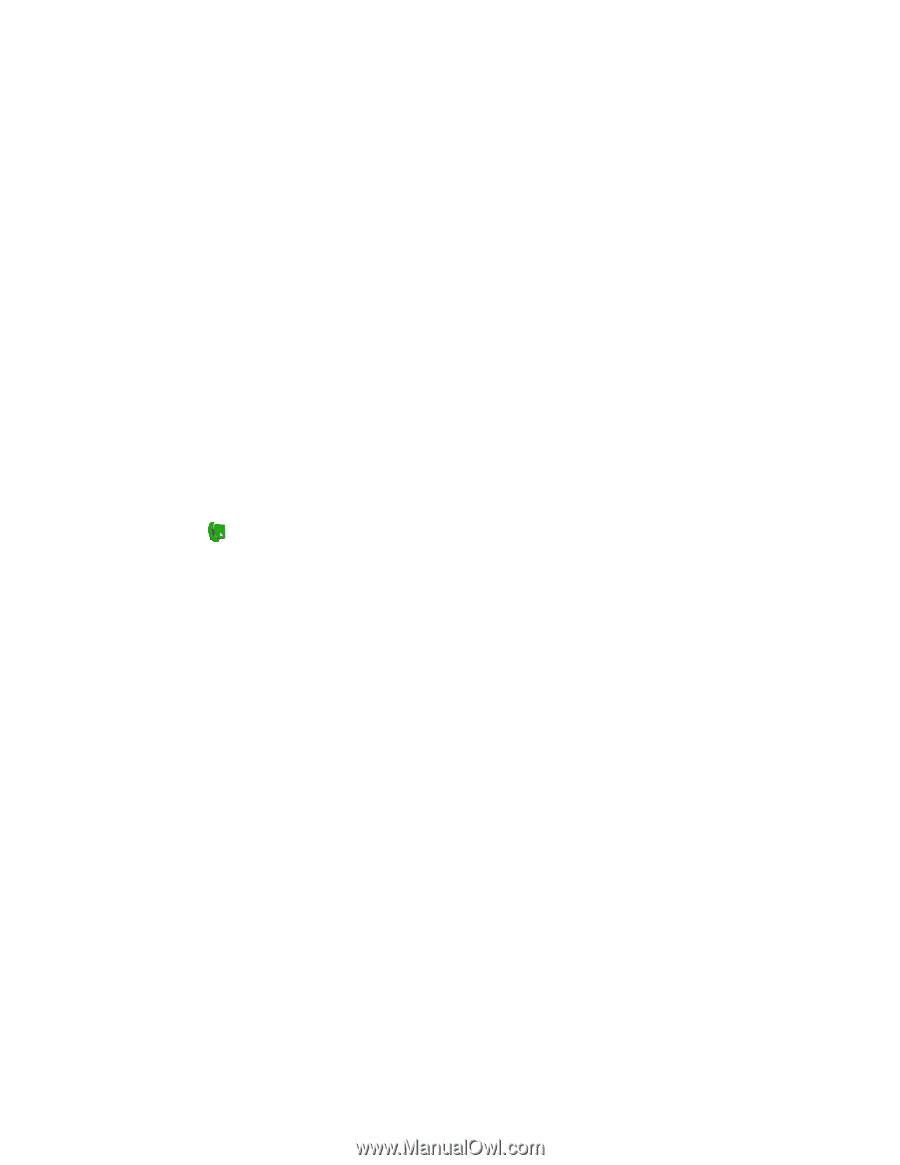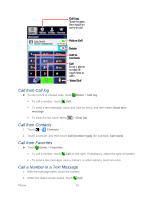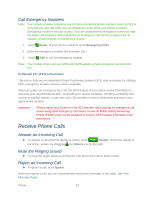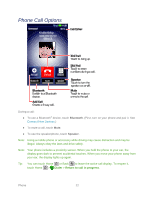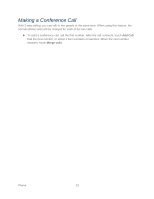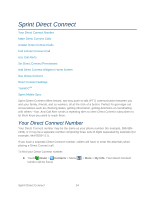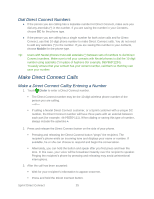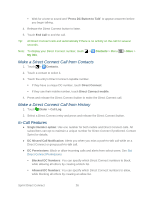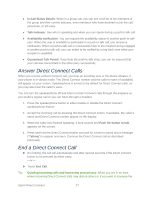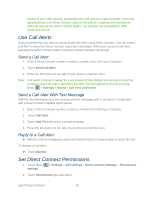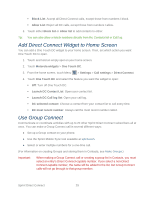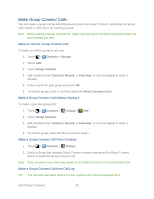Motorola ADMIRAL User Guide - Page 37
Dial Direct Connect Numbers, Make Direct Connect Calls, Make a Direct Connect Callby Entering a Number - case
 |
View all Motorola ADMIRAL manuals
Add to My Manuals
Save this manual to your list of manuals |
Page 37 highlights
Dial Direct Connect Numbers ● If the person you are calling has a separate number for Direct Connect, make sure you dial any asterisks (*) in the number. If you are saving the number in your Contacts, choose DC for the phone type. ● If the person you are calling has a single number for both voice calls and for Direct Connect, use that 10-digit phone number to make Direct Connect calls. You do not need to add any asterisks (*) to the number. If you are saving this number in your contacts, choose Mobile for the phone type. Tip: Users with Nextel phones must add asterisks (*) between sets of numbers to dial Direct Connect numbers. Make sure to tell your contacts with Nextel phones to dial the 10-digit number using asterisks (*) in place of hyphens (for example, 555*555*1234). To easily ensure that your contact has your correct number, call them so that they can save your number. Make Direct Connect Calls Make a Direct Connect Callby Entering a Number 1. Touch Dialer to enter a Direct Connect number. The Direct Connect number may be the 10-digit wireless phone number of the person you are calling. -or- If calling a Nextel Direct Connect customer, or a Sprint customer with a unique DC number, the Direct Connect number will have three parts with an asterisk between each part (for example: 444*5555*111). When dialing or saving this type of number, always include the asterisks *. 2. Press and release the Direct Connect button on the side of your phone. Pressing and releasing the Direct Connect button "pings" the recipient. The recipient's phone emits an incoming tone and displays your name or number. If available, he or she can choose to respond and begin the conversation. Alternately, you can hold the button and speak after you first press and hear the tone. In this case, your voice will be broadcast instantly over the recipient's speaker. Pinging the recipient's phone by pressing and releasing may avoid unintentional interruptions. 3. After the call has been accepted: Wait for your recipient's information to appear onscreen. Press and hold the Direct Connect button. Sprint Direct Connect 25