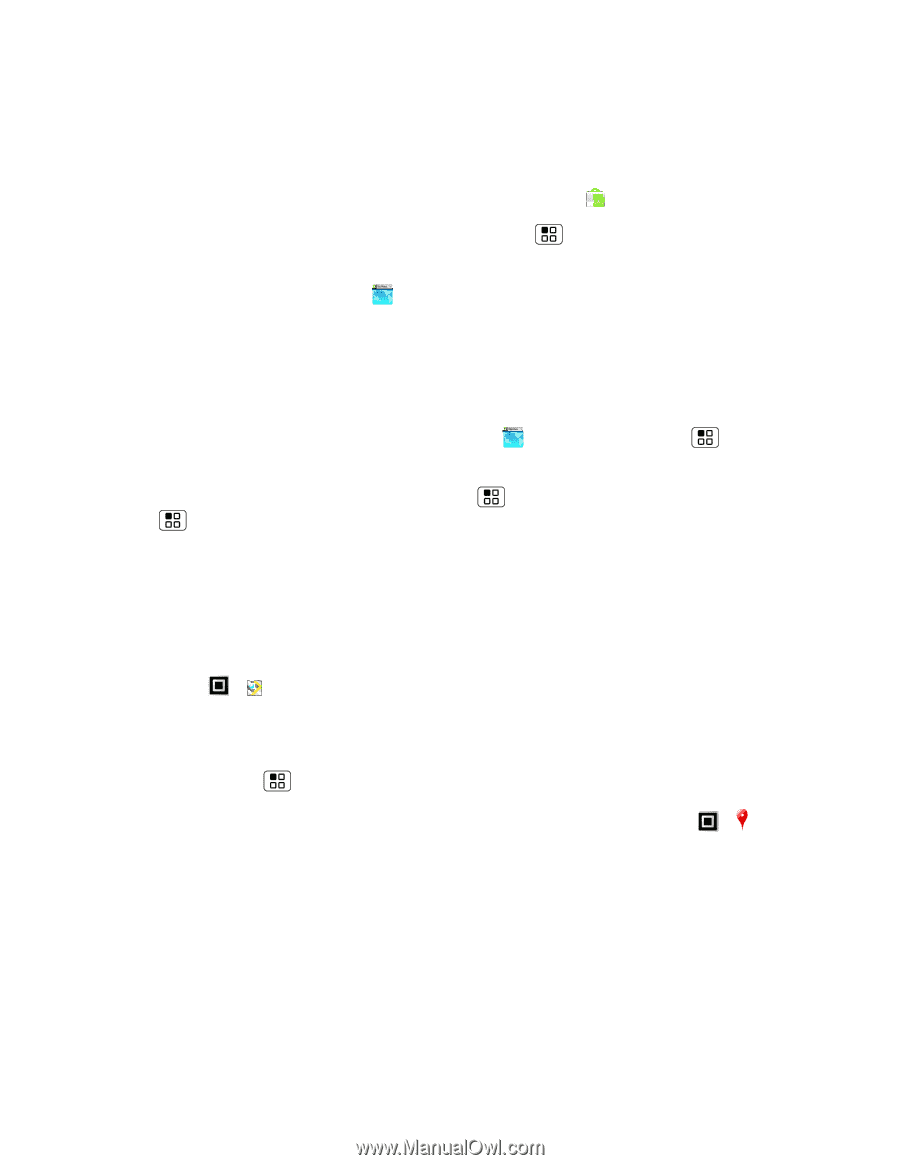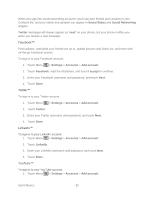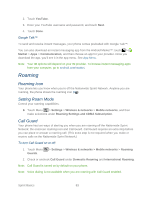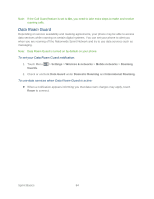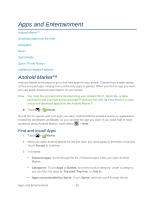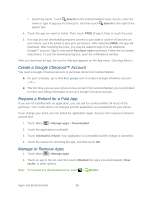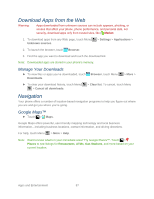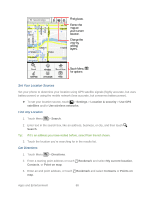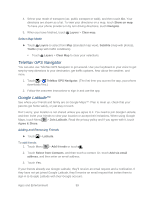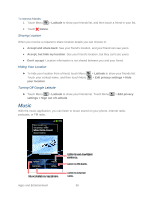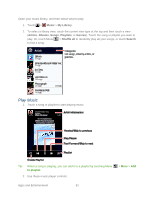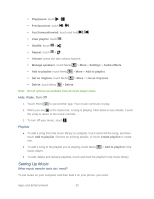Motorola ADMIRAL User Guide - Page 99
Download Apps from the Web, Manage Your Downloads, Navigation, Google Maps™
 |
View all Motorola ADMIRAL manuals
Add to My Manuals
Save this manual to your list of manuals |
Page 99 highlights
Download Apps from the Web Warning: Apps downloaded from unknown sources can include spyware, phishing, or viruses that affect your phone, phone performance, and personal data. For security, download apps only from trusted sites, like Market. 1. To download apps from any Web page, touch Menu Unknown sources. > Settings > Applications > 2. To launch the browser, touch Browser. 3. Find the app you want to download and touch the download link. Note: Downloaded apps are stored in your phone's memory. Manage Your Downloads ► To view files or apps you've downloaded, touch Downloads. Browser, touch Menu > More > ► To clear your download history, touch Menu > Cancel all downloads. > Clear list. To cancel, touch Menu Navigation Your phone offers a number of location-based navigation programs to help you figure out where you are and get you where you're going. Google Maps™ ► Touch > Maps. Google Maps offers powerful, user-friendly mapping technology and local business information-including business locations, contact information, and driving directions. For help, touch Menu > More > Help. Note: Want to know what's in your immediate area? Try Google Places™. Touch > Places to see listings for Restaurants, ATMs, Gas Stations, and more based on your current location. Apps and Entertainment 87