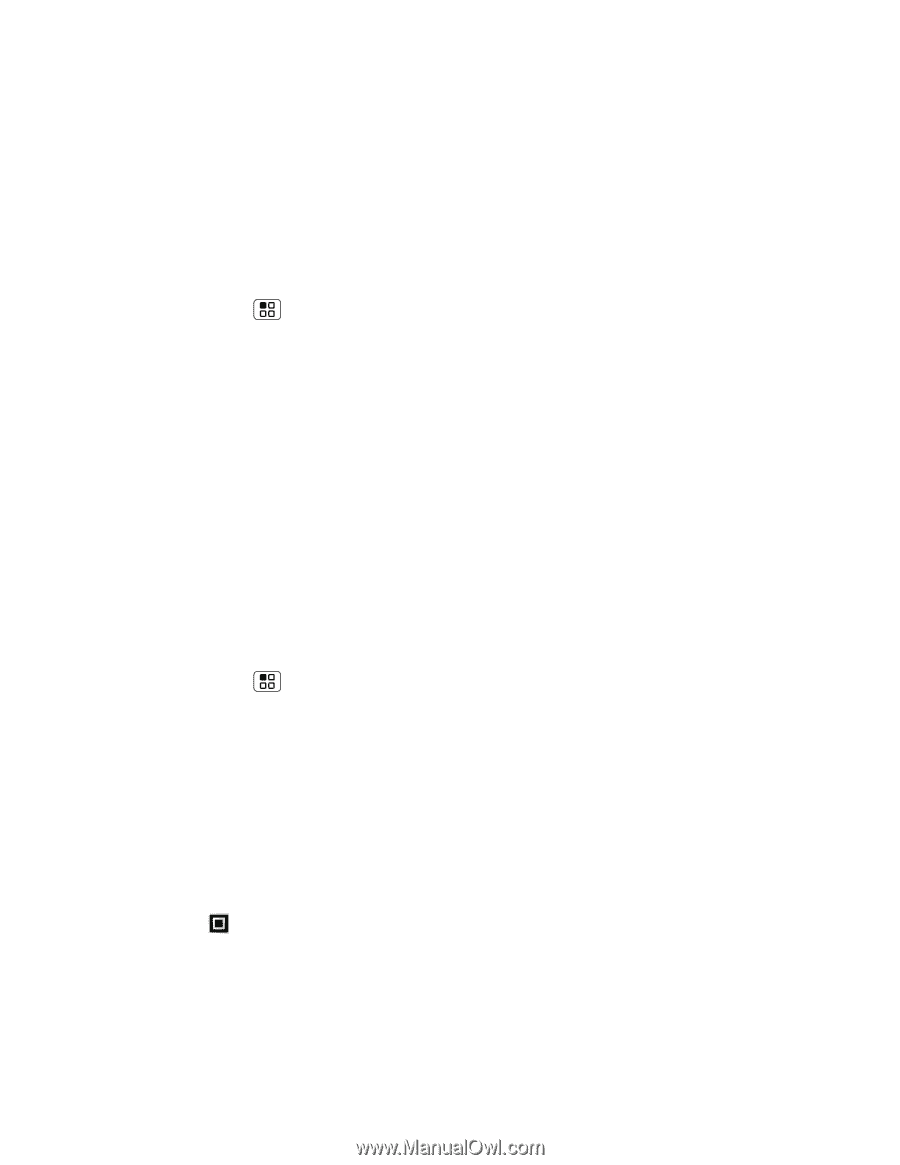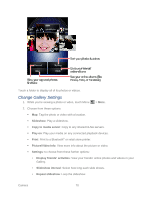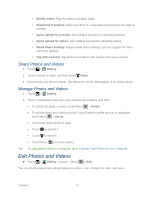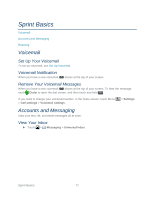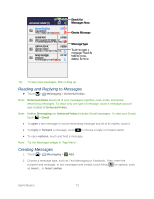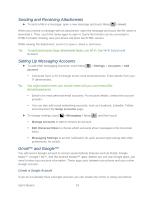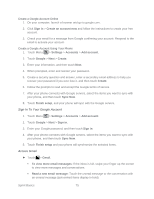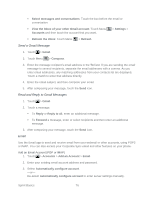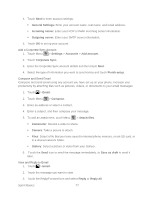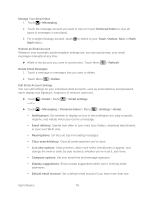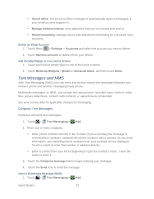Motorola ADMIRAL User Guide - Page 87
Create a Google Account Online, Create a Google Account Using Your Phone
 |
View all Motorola ADMIRAL manuals
Add to My Manuals
Save this manual to your list of manuals |
Page 87 highlights
Create a Google Account Online 1. On your computer, launch a browser and go to google.com. 2. Click Sign in > Create an account now and follow the instructions to create your free account. 3. Check your email for a message from Google confirming your account. Respond to the email to activate your account. Create a Google Account Using Your Phone 1. Touch Menu > Settings > Accounts > Add account. 2. Touch Google > Next > Create. 3. Enter your information, and then touch Next. 4. When prompted, enter and reenter your password. 5. Create a security question and answer, enter a secondary email address to help you recover your password if you ever lose it, and then touch Create. 6. Follow the prompts to read and accept the Google terms of service. 7. After your phone connects with Google servers, select the items you want to sync with your phone, and then touch Sync Now. 8. Touch Finish setup, and your phone will sync with the Google servers. Sign In To Your Google Account 1. Touch Menu > Settings > Accounts > Add account. 2. Touch Google > Next > Sign in. 3. Enter your Google password, and then touch Sign in. 4. After your phone connects with Google servers, select the items you want to sync with your phone, and then touch Sync Now. 5. Touch Finish setup and your phone will synchronize the selected items. Access Gmail ► Touch > Gmail. To view more email messages: If the inbox is full, swipe your finger up the screen to view more messages and conversations. Read a new email message: Touch the unread message or the conversation with an unread message (just-arrived items display in bold). Sprint Basics 75