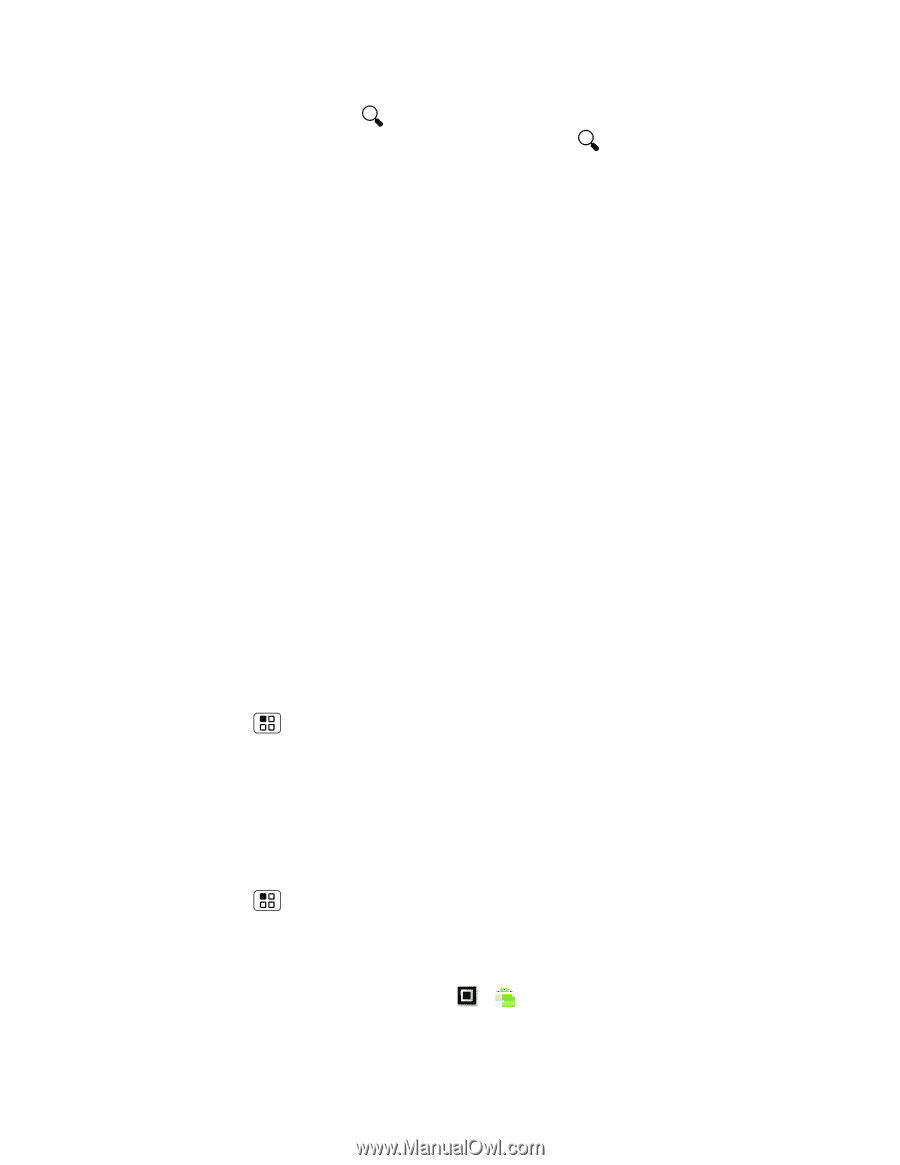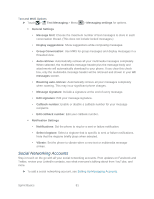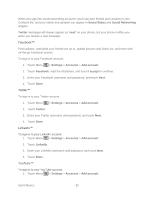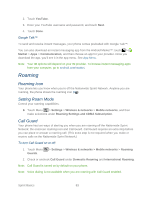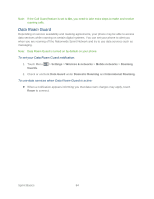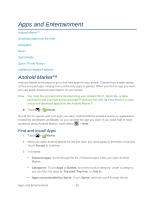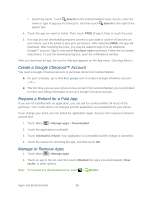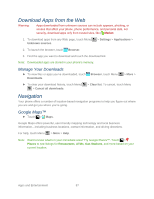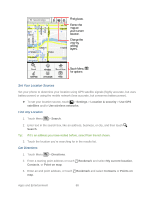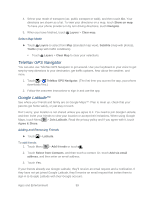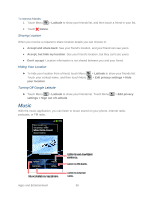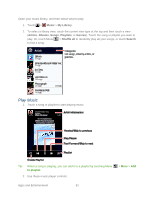Motorola ADMIRAL User Guide - Page 98
Create a Google Checkout™ Account, Request a Refund for a Paid App, Manage or Remove Apps, Search
 |
View all Motorola ADMIRAL manuals
Add to My Manuals
Save this manual to your list of manuals |
Page 98 highlights
Search by name: Touch Search on the Android Market home screen, enter the name or type of app you're looking for, and then touch Search to the right of the search box. 4. Touch the app you want to install. Then, touch FREE (if app is free) or touch the price. 5. If an app you are downloading requires access to your data or control of functions on your phone, you'll be asked to give your permission. After selecting FREE, the app will download. After touching the price, you may be asked to sign in to an additional Google™ account. Sign in and select Purchase now to proceed. Follow the on-screen instructions. To see the download progress, open the notifications window. After you download an app, the icon for that app appears on the App menu. (See App Menu.) Create a Google Checkout™ Account You need a Google Checkout account to purchase items from Android Market. ► On your computer, go to checkout.google.com to create a Google Checkout account. -or- ► The first time you use your phone to buy an item from Android Market, you're prompted to enter your billing information to set up a Google Checkout account. Request a Refund for a Paid App If you are not satisfied with an application, you can ask for a refund within 24 hours of the purchase. Your credit card is not charged and the application is uninstalled from your phone. If you change your mind, you can install the application again, but you can't request a refund a second time. 1. Touch Menu > Manage apps > Downloaded. 2. Touch the application to uninstall. 3. Touch Uninstall & refund. Your application is uninstalled and the charge is cancelled. 4. Touch the reason for removing the app, and then touch OK. Manage or Remove Apps 1. Touch Menu > Manage apps. 2. Touch an app in the list, and then touch Uninstall (for apps you downloaded), Clear cache, or other options. Note: To reinstall any downloaded items, touch > Market. Apps and Entertainment 86