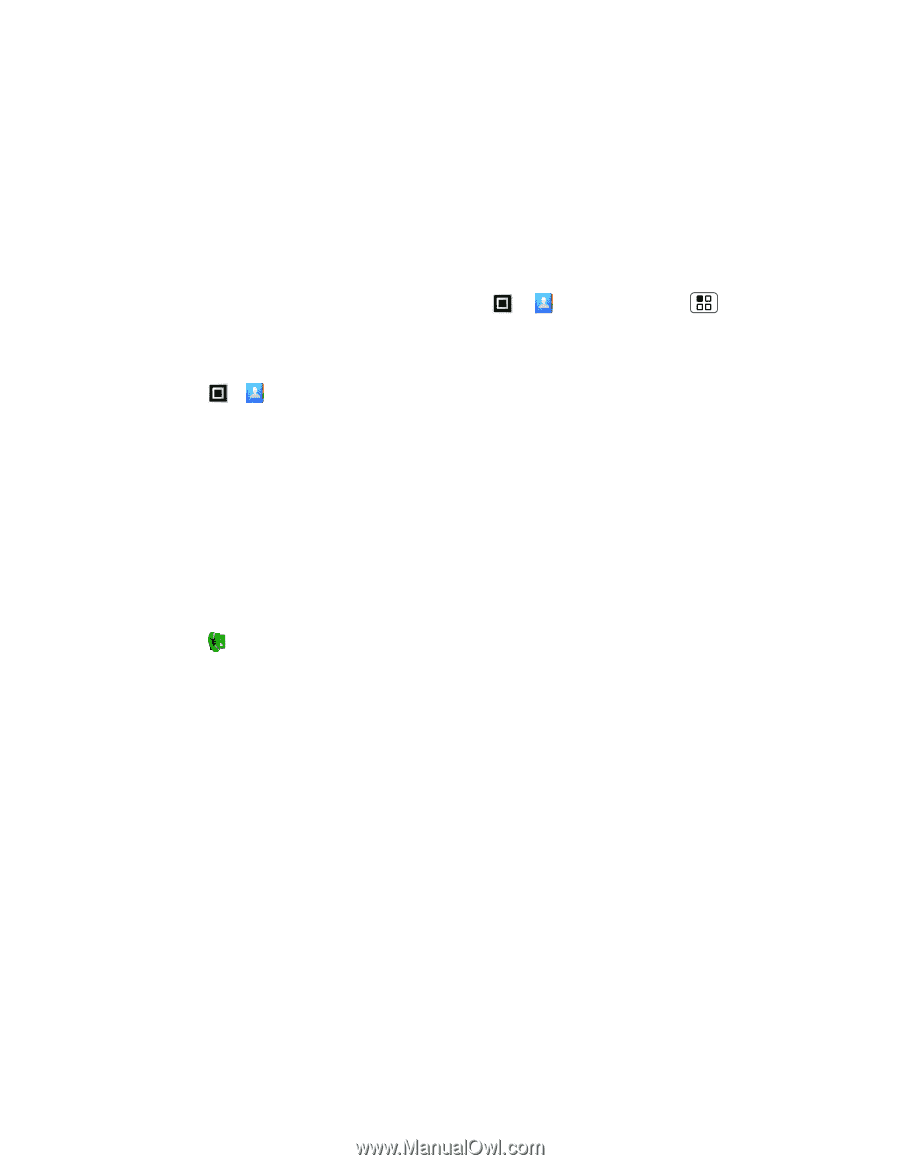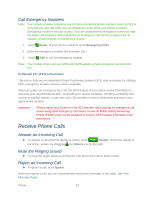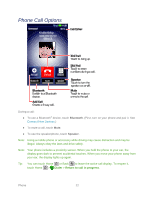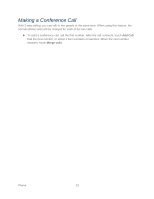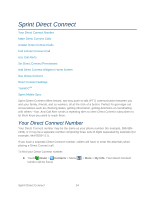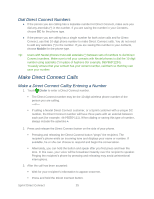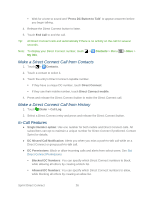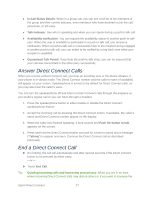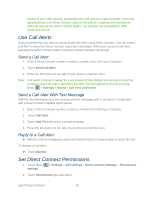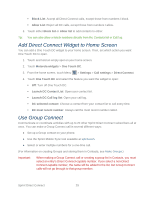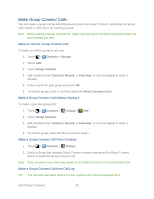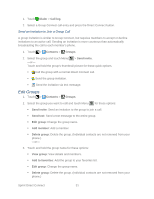Motorola ADMIRAL User Guide - Page 38
Make a Direct Connect Call from Contacts, In-Call Features, Press DC Button to Talk
 |
View all Motorola ADMIRAL manuals
Add to My Manuals
Save this manual to your list of manuals |
Page 38 highlights
Wait for a tone to sound and "Press DC Button to Talk" to appear onscreen before you begin talking. 4. Release the Direct Connect button to listen. 5. Touch End Call to end the call. Tip: All Direct Connect calls end automatically if there is no activity on the call for several seconds. Note: To display your Direct Connect number, touch . > Contacts > Menu My info. > More > Make a Direct Connect Call from Contacts 1. Touch > Contacts. 2. Touch a contact to select it. 3. Touch the entry's Direct Connect-capable number. If they have a unique DC number, touch Direct Connect. If they use their mobile number, touch Direct Connect mobile. 4. Press and release the Direct Connect button to make the Direct Connect call. Make a Direct Connect Call from History 1. Touch Dialer > Call Log. 2. Select a Direct Connect entry and press and release the Direct Connect button. In-Call Features ● Single Number option: Use one number for both mobile and Direct Connect calls. All subscribers can opt to maintain a unique number for Direct Connect if preferred. Contact Sprint for details. ● DC Missed Call Notification: Alerts you when you miss a push-to-talk call while on a Direct Connect or group push-to-talk call. ● DC Permissions: Block or allow incoming calls and alerts from select users. See Set Direct Connect Permissions: Blocked DC Numbers: You can specify which Direct Connect numbers to block, while allowing all others by creating a block list. Allowed DC Numbers: You can specify which Direct Connect numbers to allow, while blocking all others by creating an allow list. Sprint Direct Connect 26